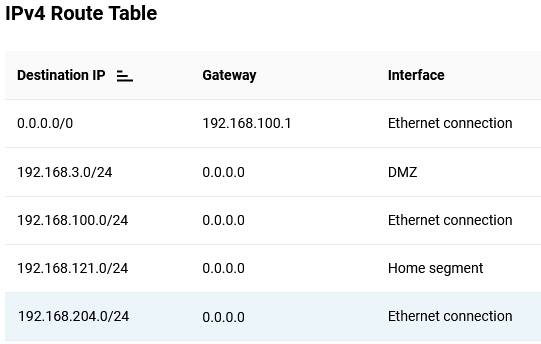Multiple IP addresses on a WAN interface (IP alias)
Sometimes, an Internet service provider assigns several IP addresses (from different subnets) that need to be assigned to a router. You can set an additional IP address and network interface mask by assigning an alias to the WAN interface.
The IP alias feature allows you to use several IP addresses on any active interface to divide the network into different logical subnets. Keenetic router allows you to configure an IP alias on any interface, including the WAN interface.
Important
Ensure that subnet ranges do not overlap.
To configure an IP alias, execute the following command in the router's command-line interface (CLI):
interface <wan_interface_name> ip alias <ip_address> <mask>
For example, let's add the IP address 192.168.204.10 with the subnet mask 255.255.255.0 on the ISP interface (the primary WAN interface for Internet access):
interface ISP ip alias 192.168.204.10 255.255.255.0To save the settings in the router's non-volatile memory, execute the command:
system configuration saveTip
1. Using an IP alias on the router's WAN interface, you can assign several public IP addresses provided by your Internet service provider.
2. In the <mask> parameter, there are two ways to enter an additional network interface mask: in canonical form (for example, 255.255.255.0) and in the form of a prefix bit length (for example, /24).
3. You can see the names of the router interfaces by entering the show interface command and then pressing the Space and Tab keys.
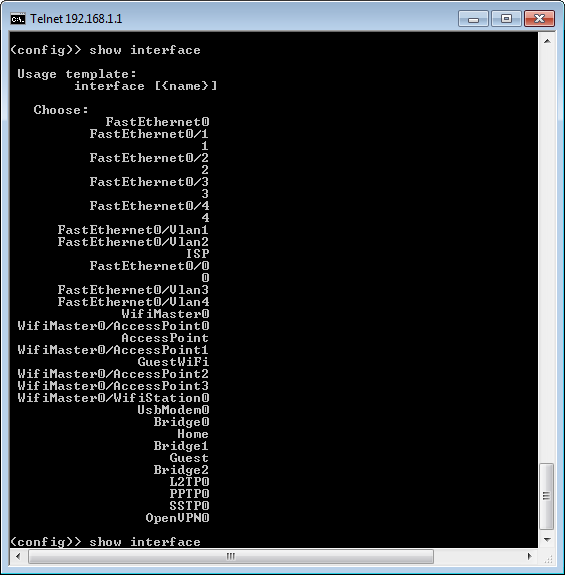
Pay attention to the interface names. Be sure to use the correct case when entering the interface name in commands. For example, the interface names ISP, PPTP0, L2TP0 must be entered in uppercase letters, while the interfaces PPPoE0 and OpenVPN0 contain both uppercase and lowercase letters.
4. To verify the IP alias setting, go to the router's web interface. On the Routing page, in the IPv4 Route Table section, a new route for the configured subnet should appear. In our example, a route was added to reach the 192.168.204.0/24 subnet via the ISP (Ethernet connection) interface.