Updating KeeneticOS by a system file
It is recommended to update your Keenetic router's OS through the web interface if an Internet connection is available. After the update, your device will have the most current version of the OS installed. For a detailed KeeneticOS update procedure, please refer to the ??? instruction.
Below is an example of a manual update of the Keenetic operating system via a pre-downloaded system file without connecting the router to the Internet (i.e. offline).
All the OS system files for different models of Keenetic routers are located on our website in the Download Center. In the Keenetic Operating System section, click the link to go to the file server that contains different firmware versions. Select the folder with the desired version containing firmware files from different update channels. Find the firmware version you need in the file list and click the download link. For each version of KeeneticOS, a firmware file with a .bin extension and a .txt file containing a list of components. You can determine the firmware version by the file name. The name has a unified format like KN-[index]_[channel]_[version], where
[index] — consists of 4 digits and starts with KN- (you can see the model index on the device label, which is located on the back side of the case);
[channel] — the update channel in which the release was made, stable (main channel), preview (preview channel) or draft (developer channel);
[version] — firmware version number.
For example, the firmware file KN-1012_stable_4.02.C.6.0-0.bin corresponds to the KeeneticOS 4.2.6 version from the main channel for the KN-1012 model.
Important
The Download Center section contains KeeneticOS files with the recommended or full set of components. It is possible to change system components after the system update if you have an Internet connection.
To update the KeeneticOS, go to the General System Settings page. In the System Files section, in the file line of the firmware, click on Replace file icon.

In the appeared window, specify the system file's location for your device (file with the extension bin).
The system file will be uploaded to the Keenetic router.
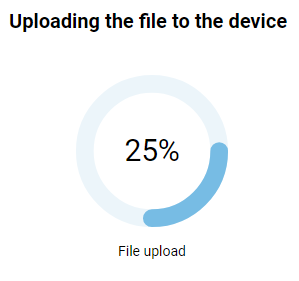
Important
Do not turn off the power during the update process!
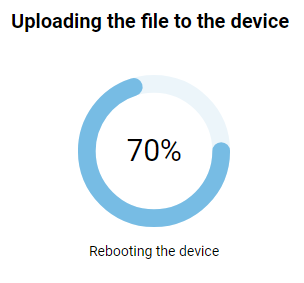
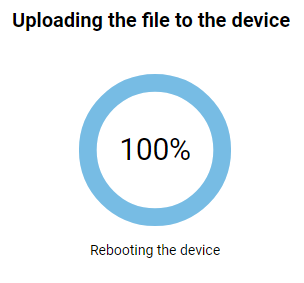
When the update process is complete, your Keenetic will restart automatically and then be ready for use again. The web interface will be unavailable for approximately 2 minutes.
Then, on the System dashboard page, make sure that the OS version has changed. It is shown in the About the system information panel in the OS version line.
Note
Any Keenetic router has dual flash memory with active and backup images of KeeneticOS to ensure trouble-free upgrades. The device first downloads, saves and checks the integrity of the software image in the backup section. The Keenetic device will then write the software and reboot with the updated version of KeeneticOS. Internet access will only be briefly interrupted while the unit reboots.
Tip
If you are unable to install the OS for some reason, please refer to the article FAQ: component installation and updating KeeneticOS.