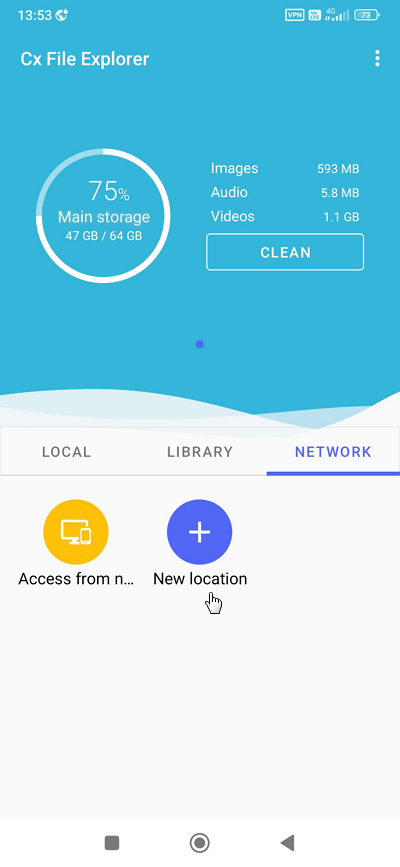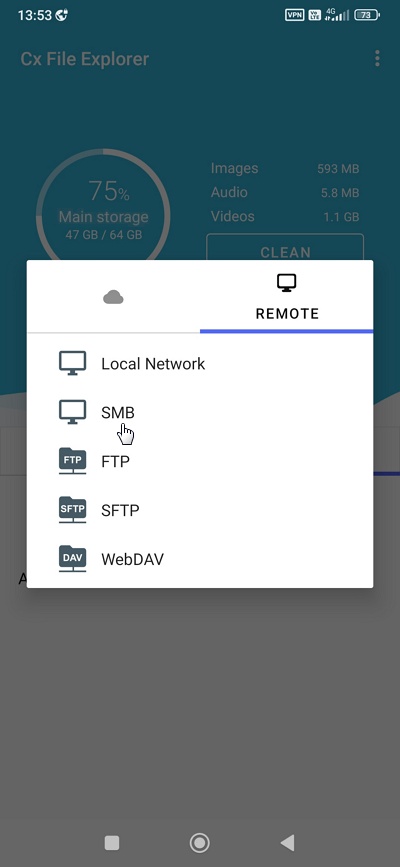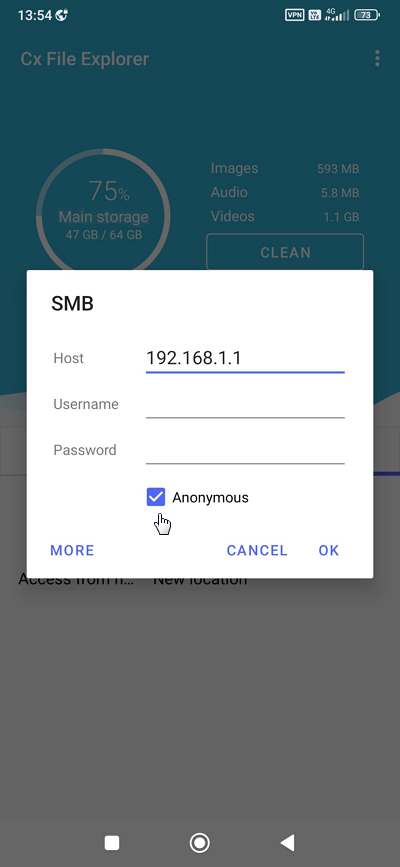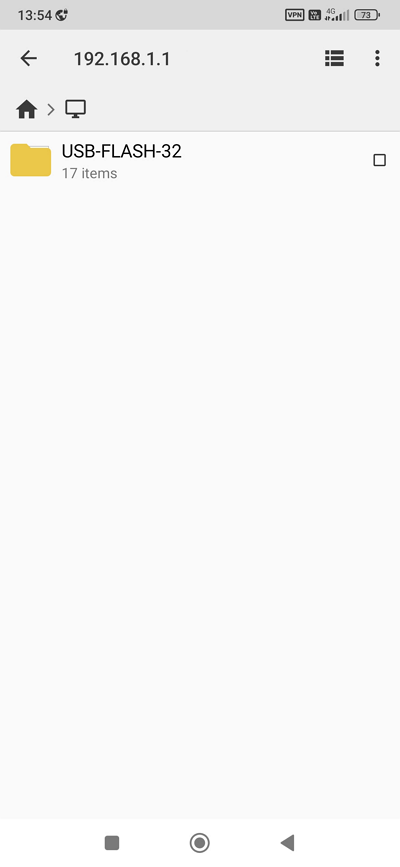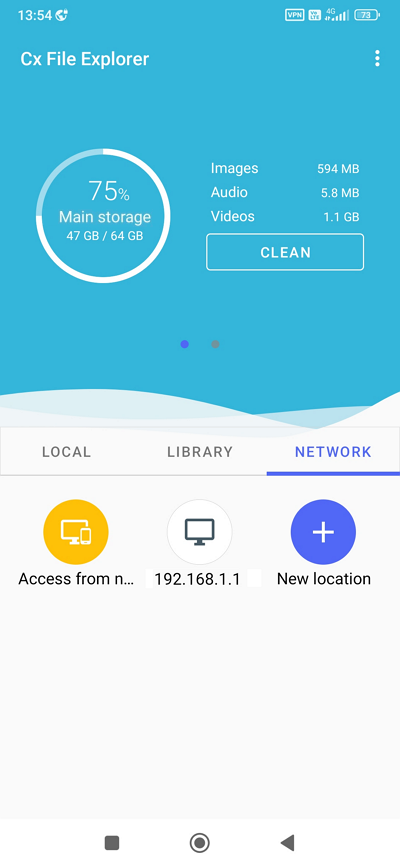Accessing USB storage files from Android device
You can access the files on a USB drive connected to Keenetic from your local network or remotely from the Internet.
Save your media files to a USB drive and plug it into your Keenetic. Please refer to the instruction Connecting a USB drive for more information.
Open the Keenetic web interface and ensure the USB drive is detected in the system. A record of the connected drive should appear on the System dashboard page in the USB drives and printers panel.
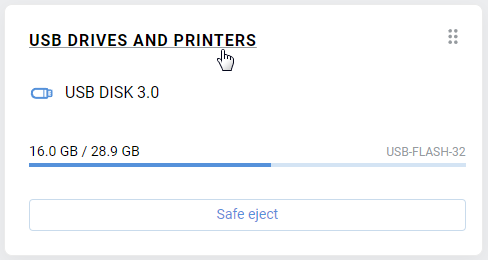
Click on the USB drives and printers link to go to the Applications page. Here you will see the SMB server panel. The SMB file server is enabled by default. To configure the file server and share, click on the SMB server link.
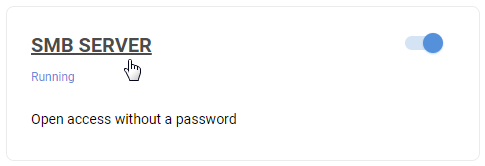
In the Shared Access section, click Add shared resource.
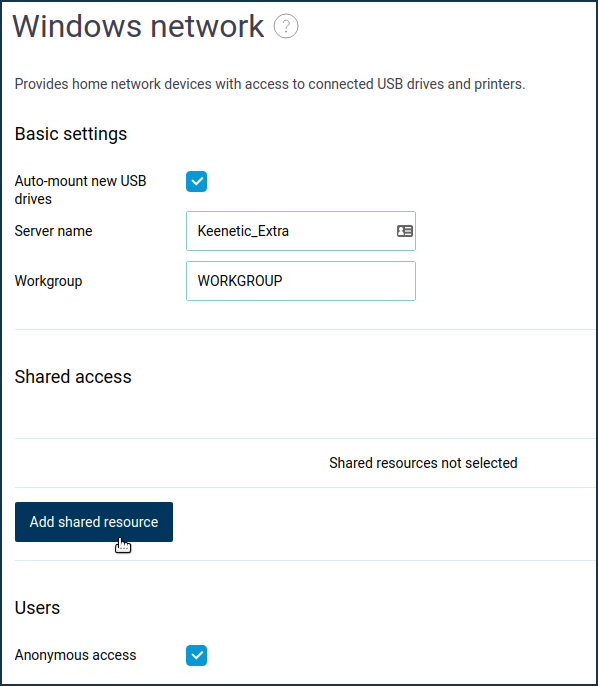
A window with a built-in file browser will open, prompting you to specify a folder on the USB drive that will be shared and then click on the Select button. In our example, we select the root directory to provide access to all folders on the drive.
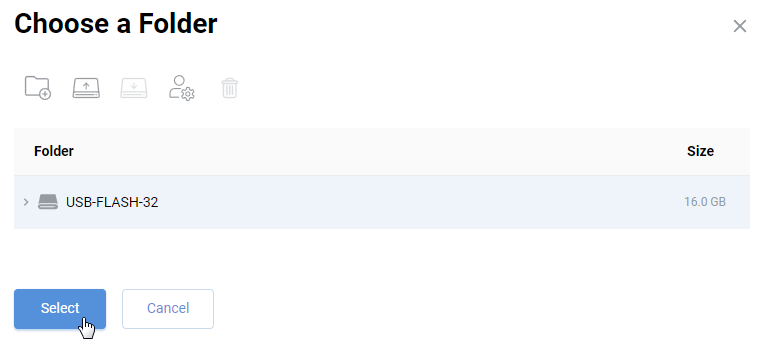
Once you select a shared folder, you will be back on the SMB server page. The Shared resource name field will automatically set the name of the share, but you can change it if you want.

The Anonymous access option is enabled by default in the Users section. By default, access to the file server from computers and mobile devices running Android, Microsoft Windows, Mac OS X and iOS is open to all home network users without authorization. You can change this policy and add the Folder permissions control component to the KeeneticOS to differentiate users' access to folders. For more information, see the article Folder permission control on a USB drive.
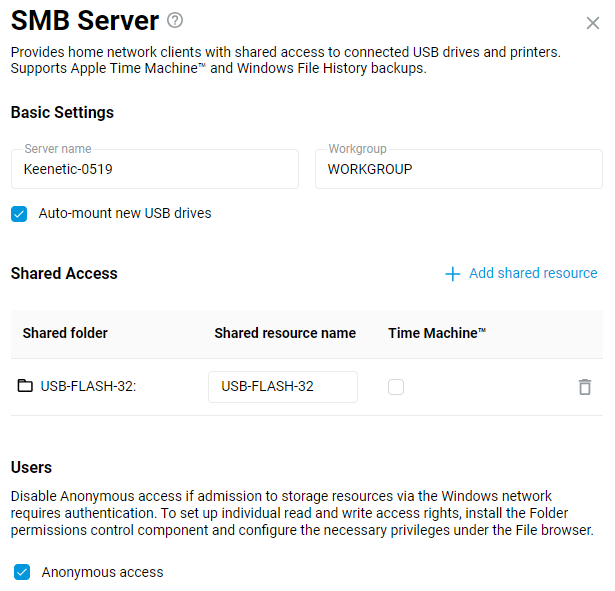
Save the changes. This completes the router setup.
Important
To connect to the router via a third-party application, we recommend creating a dedicated user account, only allowing access to USB drives via SMB protocol. For security reasons, do not use a router administrator account; apply a user account with restricted rights.
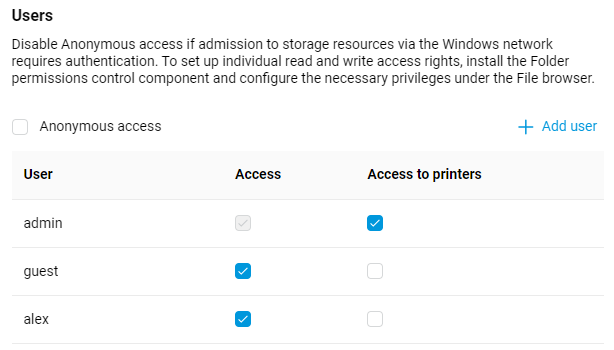
Access to files from the local network
You can connect to the USB drive using any file manager that supports the SMB protocol and can connect to a Windows network (for example, Cx File Explorer, Solid Explorer File Manager, Total Commander + LAN plugin, RS File and so on).In this example, we will use the Cx File Explorer application.
Connect your mobile device to your Wi-Fi network, install the application from Google Play and launch it.
In the application, click + on the Network tab.
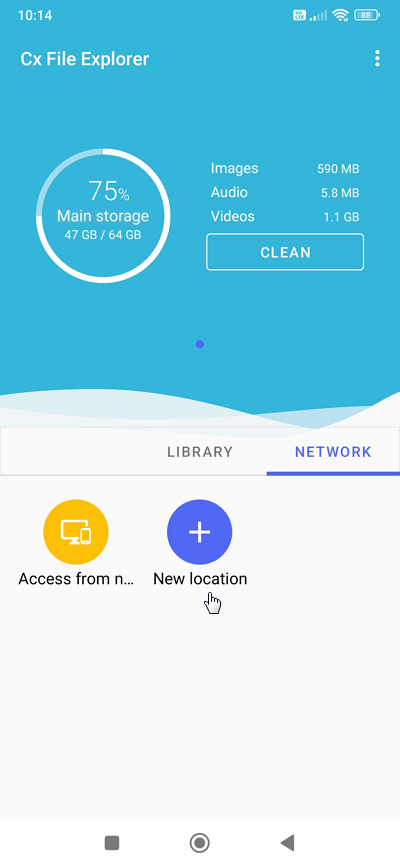
Then choose the Local Network on the Remote tab.
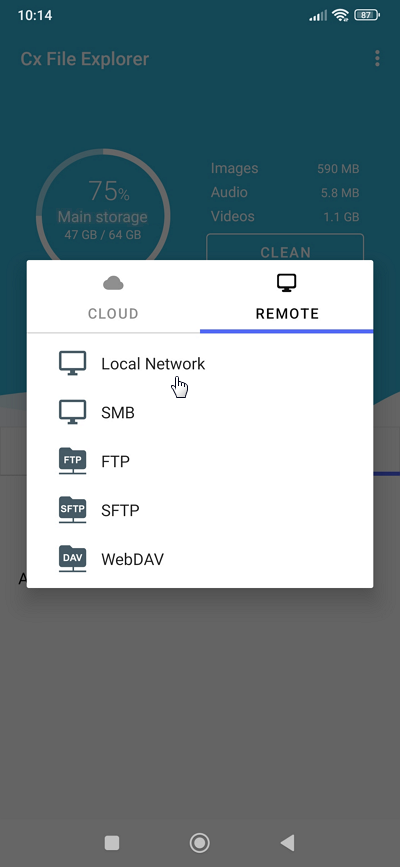
The application will search for devices on your local network and display them. Click on the Keenetic router's name to connect.
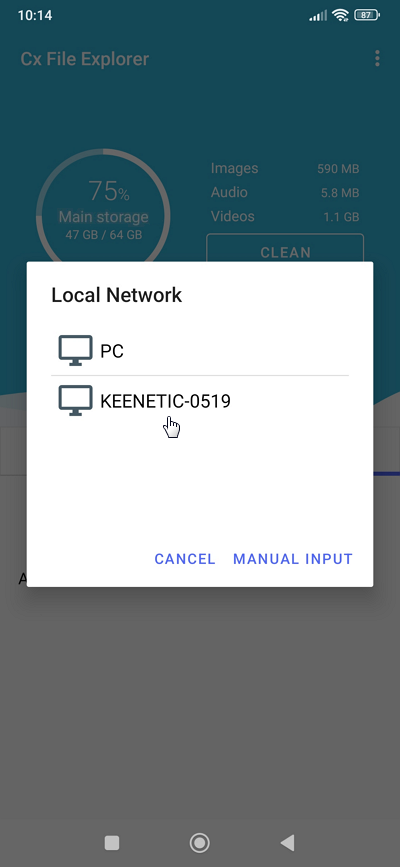
If you have enabled the option Anonymous access (access without authentication) in the Keenetic's settings earlier, check the Anonymous box. If you have account-based drive access configured in your Keenetic, specify a username and password (use an account that has rights to access the Windows home network). Click OK to continue.
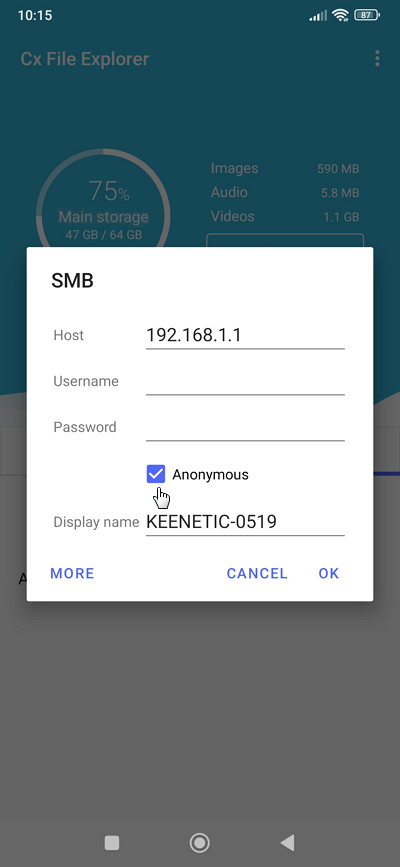
As a result of a successful connection to a USB drive, you will see the name of the shared folder. Navigate to the required folder and select the required file.
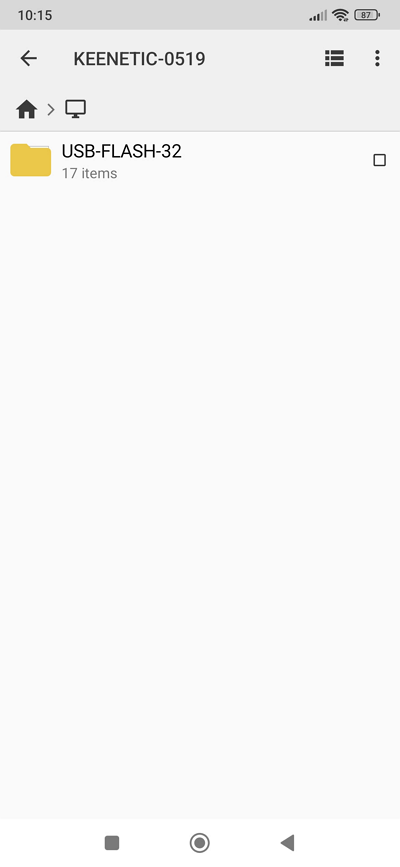
The application will save a shortcut on the Network tab for quick access to USB drive files.
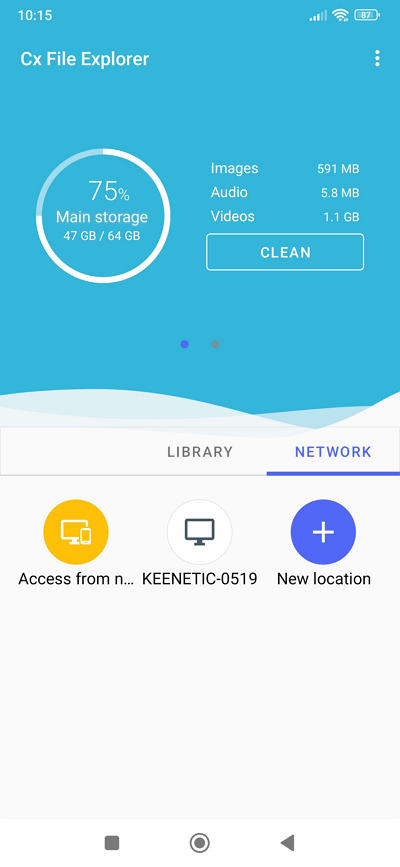
Access to files from the Internet
You can find detailed information in the guide Remote access to USB drive files from the Internet.
Important
To access a PPTP, IKEv2 or L2TP/IPsec VPN server from the Internet, you need a public IP address on the router's external interface.
When using a private IP address, configure the SSTP server according to the SSTP VPN server guide. The main advantage of SSTP and OpenConnect tunnels is their ability to work through the cloud, i.e. they allow establishing a connection between a client and a server, even if there are private IP addresses on both sides of the tunnel.
We will consider the option of remote access to the router via a SSTP connection. In the Keenetic settings, enable the SSTP server.
Connect to the Keenetic web interface and configure the server according to the SSTP VPN server guide.
Then proceed to the configuration of the mobile device. First, you need to establish an SSTP VPN connection from the mobile device. To do this, refer to the instructions SSTP connection in Android.
By connecting to the VPN server from the Internet, you can access the router's local network. To access the files on a USB drive connected to the router, you need to run a file manager and create an SMB connection using the router's local IP address (in our example, the local IP address of the router is 192.168.1.1).
You will see the name of the shared folder as a result of a successful connection to the USB drive.