How to block Internet access of a home network device
Suppose that you want to immediately block Internet access to a particular device on your home network. There are many ways to do this in Keenetic routers.
We will review the fastest way through the router's web interface. Open the 'Connection Policies' page and go to the 'Policy Binding' tab. In the 'Default policy', locate the desired device in the 'Clients' list and drag it from the right column to the 'No Internet access' policy in the left column.
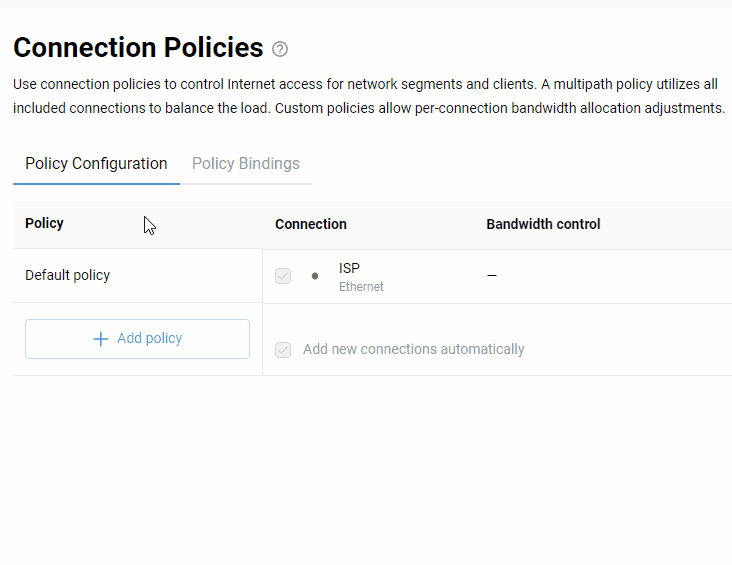
The setup is complete. Internet access will be blocked only for the devices to which this policy is assigned.
Now let's look at other methods of similar configuration.
In the web interface on the Client lists page, you can choose the necessary device, in its settings in the 'Connection policy' field, set it to 'No Internet access' and press the 'Save' button.
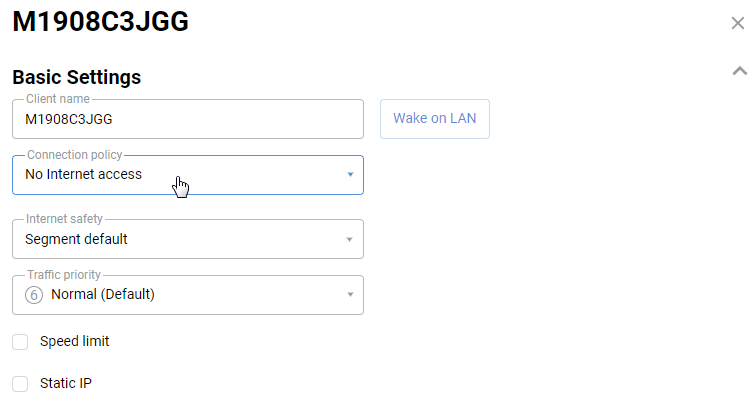
It's also easy to block internet access with the mobile app. For more information, see the article 'Blocking Internet access using the Netcraze app'.
Also, in the web interface, on the 'My Networks and Wi-Fi' page, you can disable Internet access for all unregistered devices which currently exist or may appear on your home network. To do this, select 'No Internet access' in the 'Connection policy' field in the 'Internet Traffic Handling Rules' section. With this setting, only registered devices can be configured to access the Internet. Individual settings for registered clients override the segment defaults.
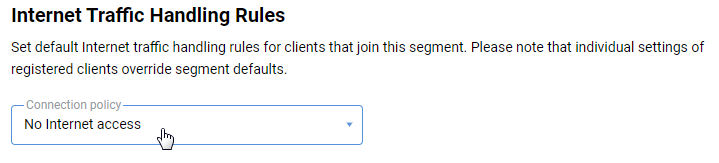
Important
Only the transit traffic going from the home network device to an Internet host is blocked. The proxied DNS-proxy traffic is not blocked, but all metadata is removed from the proxied DNS requests, preventing any response from the Internet from reaching the blocked device.
In addition to the above methods, you can also manage your Internet access using the scheduling mechanism. You can find additional information in the articles: