Sites importing
You can import devices registered in a Netcraze Account into Netcraze Remote Monitoring and Management (RMM) system. To import, click "Import sites" on the main page or in the sidebar menu:
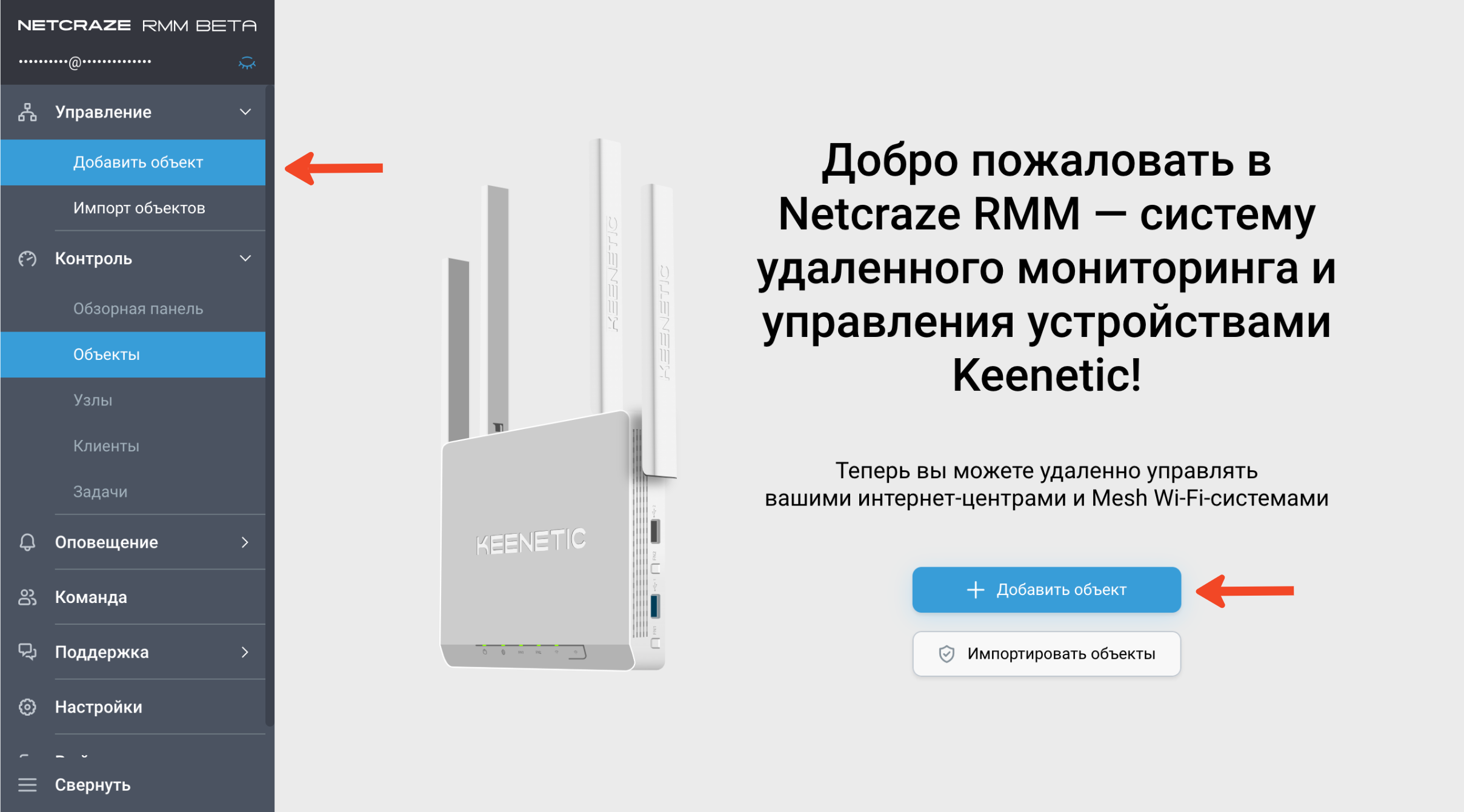
Select the sites you want to import into the Netcraze RMM:
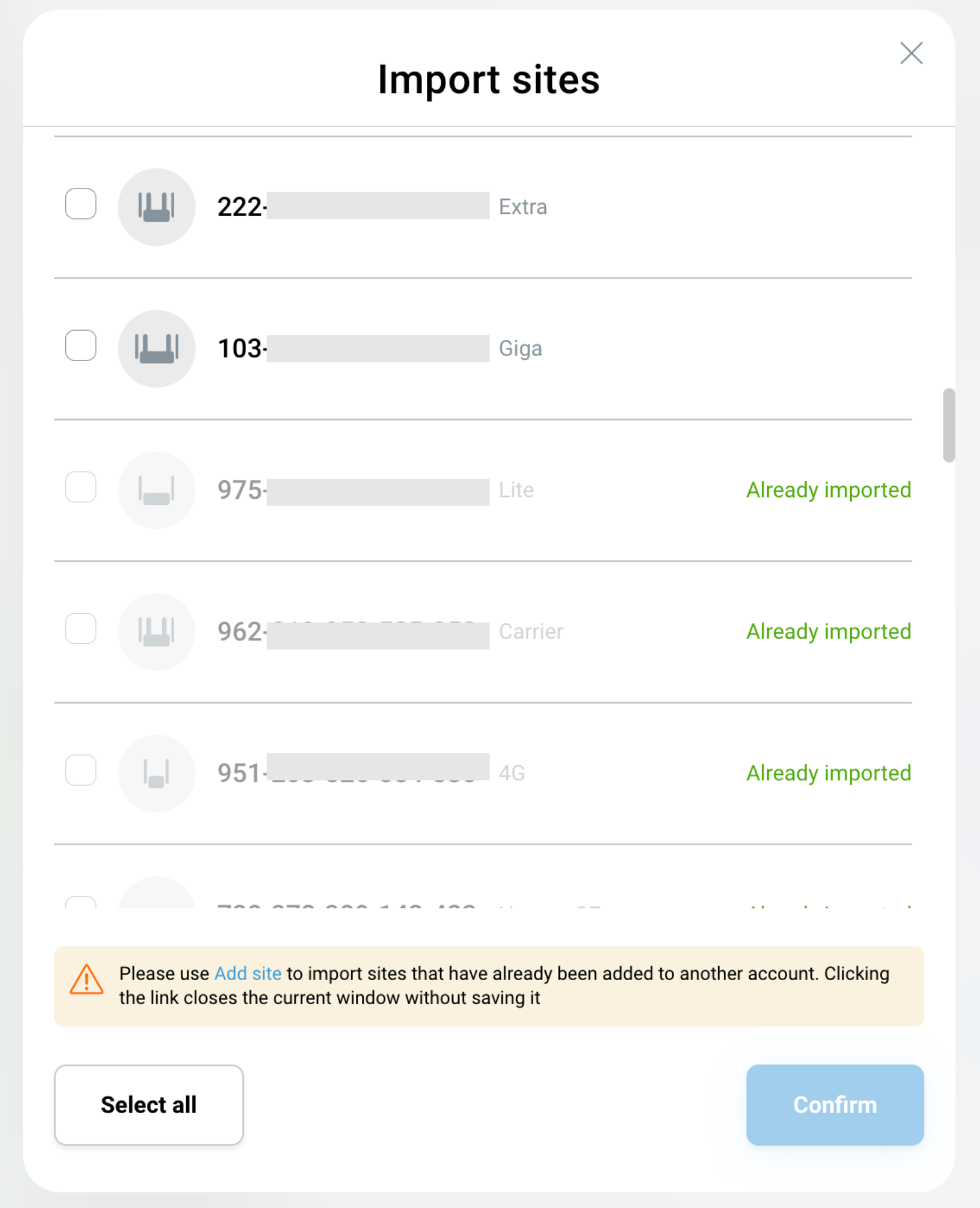
Once selected, click "Confirm". After the import is complete, all imported sites appear on the Sites page with the status “Confirmation of rights required”.
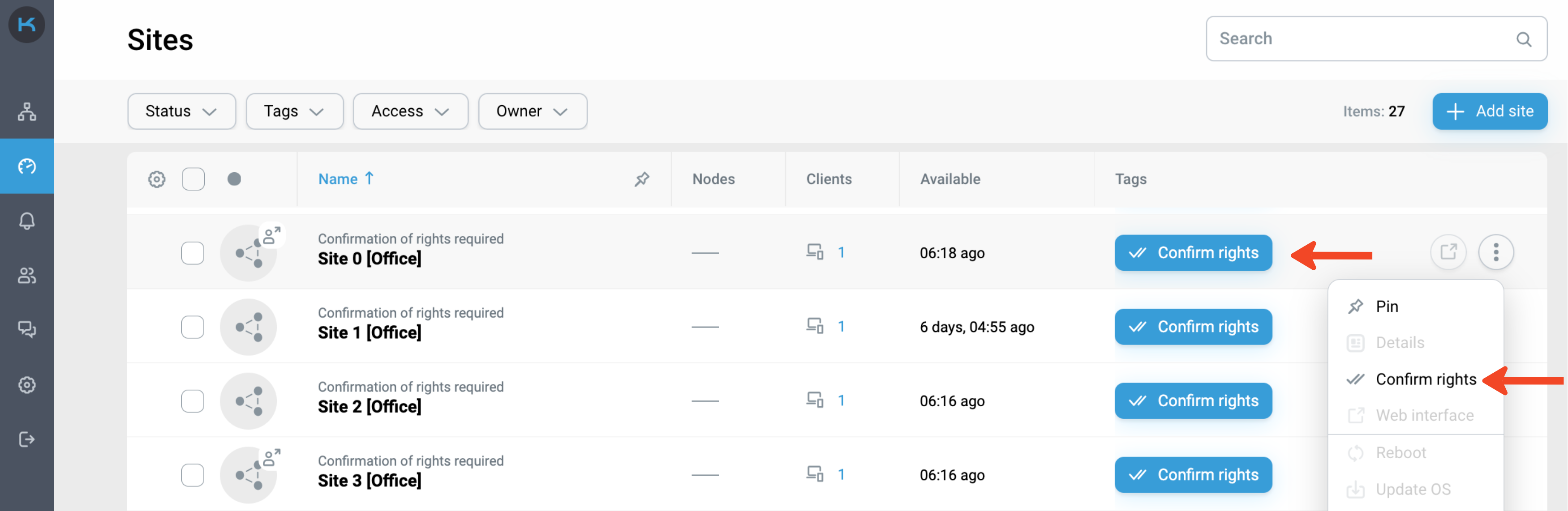
Click the "Confirm rights" button in the list of sites or in the context menu and enter the controller login and password. This step should be done for each imported site.
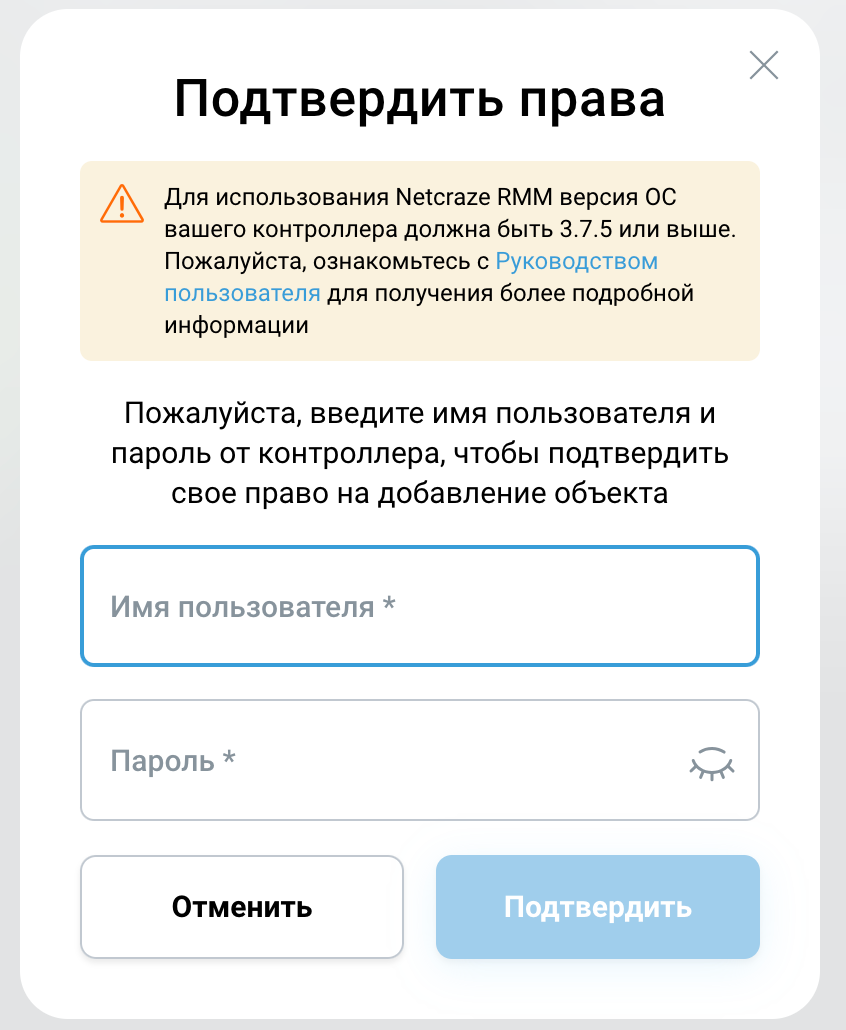
After entering your login and password, click "Confirm". You will now have full access to the site's management and monitoring.
Important
The KeeneticOS version of your Keenetic device should be 3.7.5 or higher.
Extenders not registered in the Netcraze Account before are automatically covered by the warranty programme when a Controller of a Mesh Wi-Fi system is imported into the Netcraze RMM.
Please note that Netcraze Account only includes devices with EA region codes in the warranty program.