Updating KeeneticOS
Updates to KeeneticOS are released regularly, our research and development team are constantly working to make the Keenetic router's operating system faster, more functional and safety-concerned. We recommend using the latest release version available for your Keenetic router.
Important
To update to the latest release of the KeeneticOS online, it is required that the router has established an Internet connection link first.
On the 'System dashboard' start page of your router's Web interface, in the 'About the system' infobox, look for the 'OS version'. The operating system automatically checks for the availability of the new releases. When the server has a newer version than the one already running on the device, you will see the 'Update available' status under the 'OS version' line.
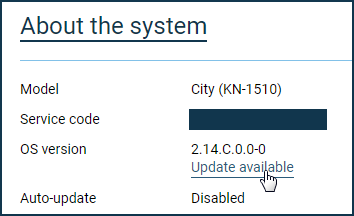
Note
Some models are flashing the FN LED indicator on the front panel of the router case when an update availability is detected. That is the default behaviour for this indicator, and it can be changed manually to flash FN LED for a different event.
Click the 'Update available' link. An 'Updates and Component Options' section of the 'Management' menu will open.
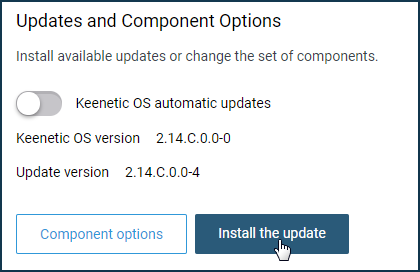
Click on the 'Install the update' button to start the process of updating the operating system.
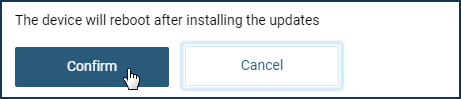
An information dialogue will appear with the message 'The device will reboot after installing the updates'. Please click the 'Confirm' button.
Important
During the upgrade process, do not turn off the device nor disconnect it from the Internet.
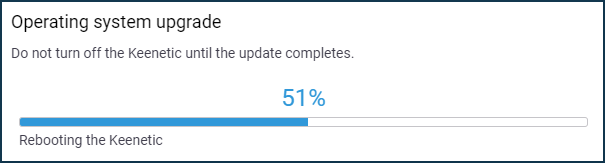
Upon completing the OS update process, the Keenetic will restart automatically and then be ready for use again. Update availability status will change to 'The latest updates are already installed'.
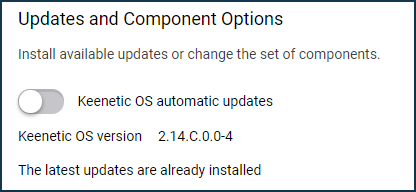
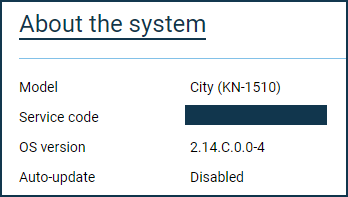
Note
Under KeeneticOS Release Notes on our website, news on KeeneticOS operating system releases are posted with a list of major changes regarding Official releases, Preview (beta) and Dev (debug) versions.
Functionality of your router is defined by a set of installed modules (components). You can always change this set by selecting the components you want. Please refer to the Installing/removing components article for more information.
Important
Changing the component set will update KeeneticOS to the latest version.
It is not guaranteed that all components and specific combinations of components available for a specific model can be installed simultaneously.
If, for some reason, you are unable to update your KeeneticOS operating system on your router, please refer to the Frequently Asked Questions on component installation and KeeneticOS update article.
The system can be updated via the Keenetic mobile app. For more information, see the article Updating KeeneticOS via the mobile application.
You can update the operating system on your Keenetic router offline (without an Internet connection). See the article Updating KeeneticOS by a system file (update via a firmware file).