Band Steering
The dual-band (2.4 GHz + 5 GHz) Keenetic routers are outfitted with the so-called Band Steering mechanism. The main aim of this mechanism is the dynamic distribution of wireless clients among the 2.4 GHz and 5 GHz bands.
What does Band Steering serve for? If you have wireless devices that can operate in the 5 GHz band and especially support 802.11ac, they should operate in the 5 GHz range. The 5 GHz band has several advantages. First, there are more channels in the 5 GHz frequency range. In fact, it reduces inter-channel interference. Second, in the 5 GHz band, it can use up to 40 MHz or 80 MHz channel width, which significantly increases the data rate for modern wireless Wi-Fi adapters. For more information, see the Differences in 2.4 GHz and 5 GHz wireless network article.
If you simply name the networks the same, the following will happen. Near the access point, most (not specially trained) wireless clients will randomly connect to one of the bands. Let's take, for example, a typical modern smartphone with a 1x1 wireless adapter and 802.11ac support. It chooses a 2.4 GHz network. The maximum connection bandwidth will be 72 Mbit /s. It is much less than a 5 GHz network, where you can count on up to 433 Mbit/s if you are in the line of sight from the router. Now let's suppose that we were lucky and the smartphone connected to the 5 GHz band. But if we gradually walk away from the access point, the 5 GHz signal will weaken very quickly, and eventually, the connection will be broken. It will then take time to reconnect to the 2.4 GHz network, which usually might operate much farther away. But if you go back closer to the router, the smartphone will not automatically choose 5 GHz again. This is because the 2.4 GHz network's signal strength will be more than satisfying for him.
The mechanism we offer continuously analyzes the quality of the client's communication with the router. It manages their interaction as follows: when the signal is strong, the client connects to the access point in the 5 GHz range, and when the signal is weakened (for example, when the access point is far away or there are some obstacles on the way like walls or doors etc.) it will automatically switch over to the 2.4 GHz network because it is preferable in the case of obstacles presence on the air. As soon as the client moves back to a steady 5 GHz area, he will switch over to 5 GHz again. And so on.
Since the Band Steering technology is not yet standardized, below, we consider some features of this mechanism implementation in Keenetic devices.
Important
Band Steering works in automatic mode and can only work with dual-band Wi-Fi adapters that support the 2.4 GHz and 5 GHz bands. Band Steering does not affect single-mode Wi-Fi adapters. To make Band Steering work, 2.4 GHz and 5 GHz access points should have the same network name (SSID), network key and work schedule. By default, Keenetic 2.4 GHz and 5 GHz routers use the same network name (SSID) and key.
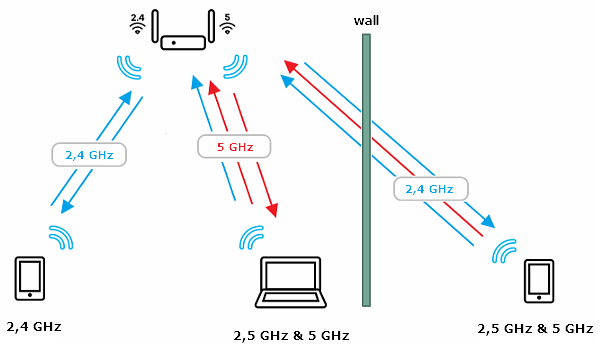
When you connect to Keenetic's wireless network, the access point must separate clients that support only the 2.4 GHz band from the dual-band stations. This will take approximately 5 seconds. If the client has not sent a single Probe Request for the 5 GHz access point during this time, it will only be considered the 2.4 GHz band client. If the client, after some time, 'wakes up' and sends a Probe Request packet for the 5 GHz access point, it will be considered a dual-band.
If a dual-band client is connected to the access point, it checks the current signal level from the client (audibility) in the 2.4 GHz and 5 GHz bands. Depending on this indicator, it decides in which range connection will occur. The signal strength parameter is RSSI (Received Signal Strength Indication — the power level of the received signal measured at the receiver).
The Band Steering mechanism in a Keenetic device has the following options:
By default;
Prefer 5 GHz;
Prefer 2.4 GHz;
None;
Setting up Band Steering is performed in the router's web interface on the My Networks and Wi-Fi page in the Roaming for Wireless Clients section.
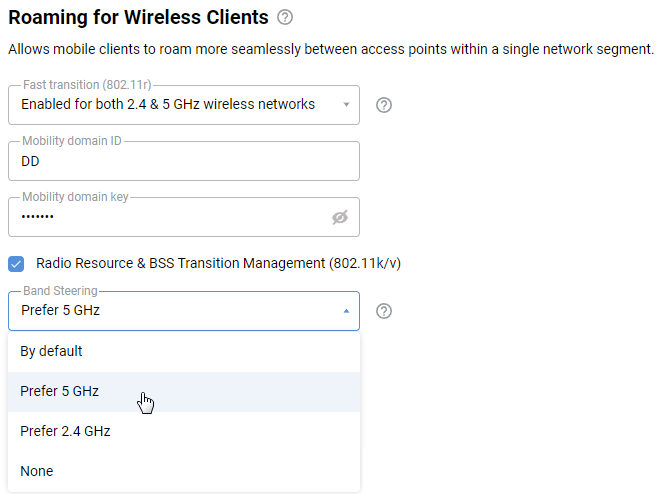
When you select By default, the Band Steering mechanism works as follows. Let's assume that a wireless device resides in the immediate vicinity or in the line of sight from a router, and it has connected at 5 GHz. During the deterioration of the signal level (for example, when a smartphone moves away to the other end of the apartment) to a certain threshold, the client will be dynamically disconnected from the 5 GHz access point and switch (pushed) to the 2.4 GHz range. Disconnecting the client is done by sending the
DeAuthpacket (packet of disconnection or de-authentication client). The RSSI parameter is used as the threshold value (measured indBm). The higher the RSSI number, or the less negative it is, the more powerful the signal. If the value of the signal in the 5 GHz band has become worse than a threshold, the client immediately and forcibly will be disconnected from the current range and will be allowed to connect to the 2.4 GHz band. When the client moves back closer to the router, it will be forced out of 2.4 GHz with a certain hysteresis and should automatically switch to 5 GHz.When you select Prefer 5 GHz mode, the default 5 GHz hearing threshold is understated, and in this case, Band Steering holds the client tighter in the 5 GHz range, pushing it from there only when the signal is as bad as possible. If the priority of the 5 GHz band is selected, the client pushes from the 2.4 GHz band at 5 GHz without checking for the current traffic activity.
When you select Prefer 2.4 GHz mode, the default hearing threshold of 5 GHz is overestimated (relative to the universal 'default' option), and Band Steering pushes the client from the 5 GHz range more aggressively, respectively, holding it firmly in the 2.4 GHz range. If the 2.4 GHz band priority is selected, pushing from the 2.4 GHz band at 5 GHz occurs only at a very favourable signal level in the 5 GHz band and the absence of current traffic on this client.
If you select None, the Band Steering mechanism will be disabled. In this case, you can rely on the roaming capabilities of wireless devices, found, for example, in the settings of wireless adapters in laptops. Band Steering is automatically disabled if the SSID and keys of the 2.4 GHz and 5 GHz networks do not match.
Changing criteria conditions and client switching between different ranges are shown in the router's system log (you can see it in the web interface on the Diagnostics page by clicking the Show log button).
Important
The process of connecting to the access point is solely on the client side (adapter). Different customers (adapters) may behave differently. In some cases, clients (for example, due to their own internal implementation of work with Wi-Fi roaming) can 'insist' on a range that Band Steering on the router considers as not optimal. As a result, the wireless client will likely not connect at all with an Authentication error message (although the network key is known to be correct) or switch to a 4G/3G mobile network connection (there are corresponding settings in smartphones — prefer Wi-Fi or mobile data).
If your dual-band wireless clients are unstable (often reconnected) when you turn on the Band Steering mechanism, try shifting the setting depending on their preferred area of stay:
If clients are always close to the router, support 802.11ac and accept 5 GHz well (give good real speed) even where they are already pushed at 2.4 GHz, set Prefer 5 GHz;
If clients are usually far away, do not support 802.11ac and rarely 'see' a 5 GHz network, set Prefer 2.4 GHz or disable Band Steering;
If, after some time, without any manipulations with the router and clients, the latter can not connect via Wi-Fi at all, disable Band Steering in the 5 GHz access point settings.
Important
The Band Steering mechanism is currently not implemented for the guest segment.