Guest network
Keenetic routers provide a separate Wi-Fi network for guest devices. Users connected to this network can only access the Internet but can not connect to local network resources. This allows securing the local network when you provide Internet access for third-party users. For example, your friends came to your place with their mobile devices (smartphones, tablets) and asked you to provide Internet access for them temporarily. However, your local network contains valuable information that can become a victim of viruses contained on your friends' devices. To avoid your information damage, you can offer them to use a guest Wi-Fi network.
The Guest network is disabled by default.
This example will show how to configure the guest network for the 2.4 GHz band, but it is also possible to set up the guest network on the 5 GHz band on the dual-band routers. The settings of the 5 GHz Wi-Fi network are the same as the 2.4 GHz Wi-Fi network settings.
To turn on the guest network, please go to the 'Guest segment' page. To enable the guest network, set the switch to the 'Enabled' state.
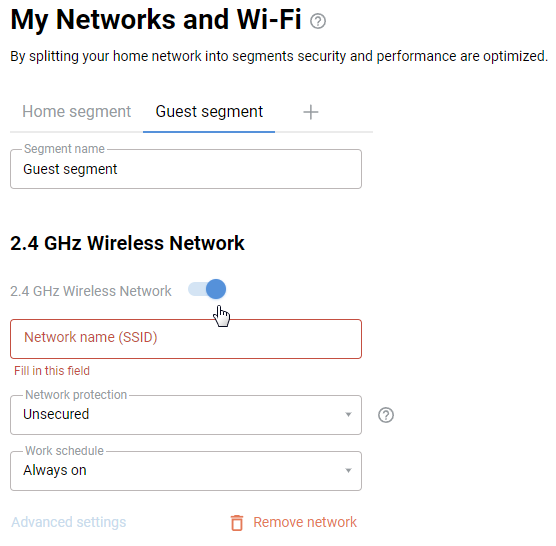
The Network name (SSID) field specifies the guest network's name visible on client devices. You can change it by typing a new name in this field.
In the network protection field, you can specify a security algorithm. The default value is 'Unsecured'.
Important
Using an open (Unsecured) network is unsecured. Please use the 'WPA2-PSK' or 'WPA3-PSK', which provides maximum security.
Create and enter a password in the 'Password' field. Clients of the guest network will use this password. The password must have at least 8 characters (it can be Latin letters and numbers).
You can add a schedule for the guest network to work in the 'Work schedule' field.
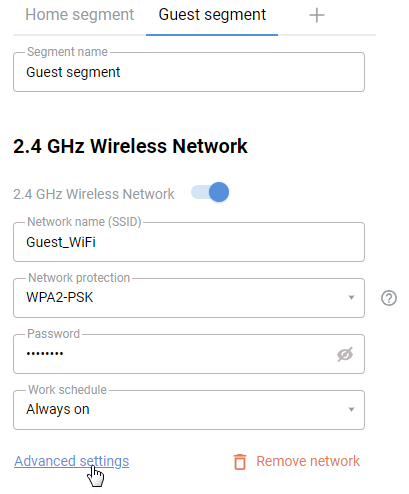
Click the 'Advanced settings' to display the full settings of the Guest network segment.

IP and DHCP settings are represented in the 'IP Settings' section. Click on 'Show DHCP settings' to display the full settings.
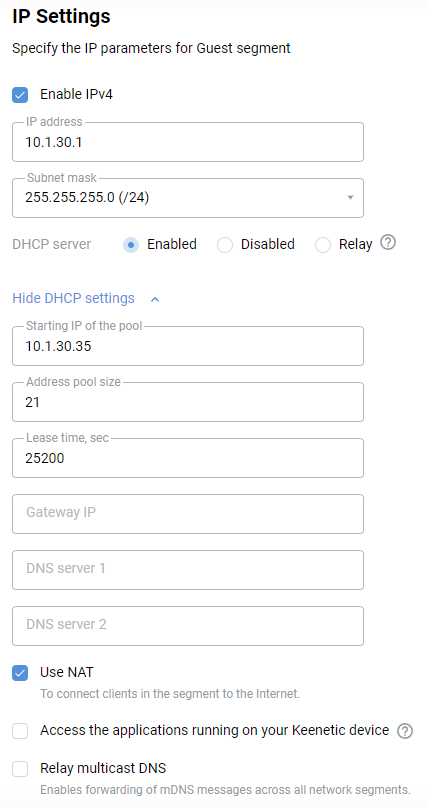
The local IP address of the router in the Guest segment is displayed in the 'IP address' field.
The 'Starting address of the pool' is the IP address from which the guest network clients will receive IP addresses.
'Address pool size' — default value is 21. This means that the router allocates a maximum of 21 connections to the guest network (with IP addresses from 10.1.30.35 to 10.1.30.56).
If you enable the ‘Access the applications running on your Keenetic device' option (disabled by default), access to the router's services from the guest network will be allowed. Do not enable this option unless necessary.
In this section, you can disable NAT if necessary, and enable the 'Relay multicast DNS' option to forwarding mDNS and DNS-SD messages across all network segments.
Important
With the default settings, the guest network speed is limited to 5 Mbps (5120 kbps).
If you want to configure a speed limit for Wi-Fi guest network devices, you can do so in the 'Restrictions for devices in the segment' section. In the 'Maximum speed' field, set the speed using kbit/s or Mbit/s. This speed is allocated for the entire interface and distributed among the guest network clients. The same speed will be set for both incoming and outgoing traffic.
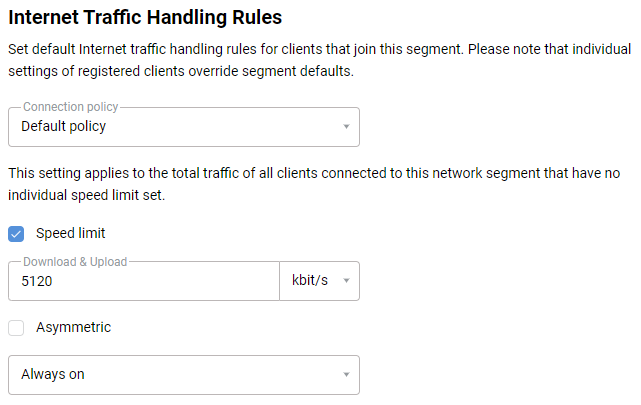
If necessary, a schedule can be created for speed limit operation.
In the 'Roaming for Wireless Clients' section, you can configure 802.11r/k/v seamless roaming.
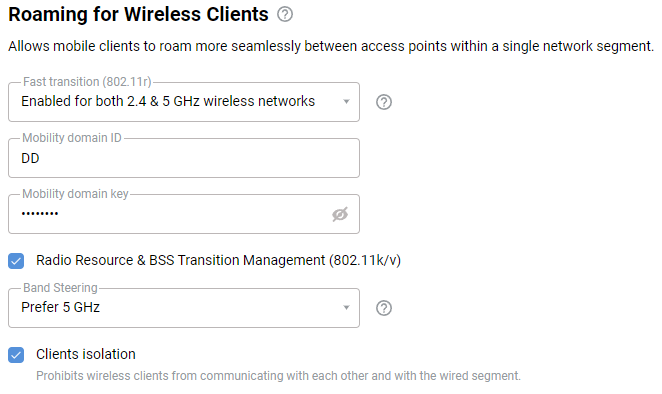
The 'Clients isolation' option is disabled by default. If you enable this option, wireless clients will not be allowed to exchange information between themselves and the wired segment.
Important
The router's web interface must be password protected to prevent guest network clients from changing the router's settings. To protect your device from unauthorized access, create and set a password for the router administrator. In the future, you will need to enter the admin user name and password to log in to the web interface.
You can connect to the guest network not only via Wi-Fi but also using the LAN connectors of the device. This setting is located in the 'Ports and VLANs Settings'. For example, you want to add port 4 to the Guest segment. LAN ports are not included in the Guest network segment by default. Set the 'Belongs to segment' value to the desired port. Now you can use port 4 to connect a user to the Guest segment by cable.
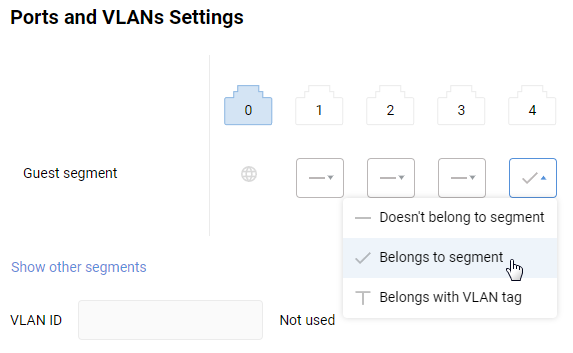
Tip
Sometimes, there are cases when a client of the guest network can not get an IP address from the router or gets an IP address, but there is no Internet access. The reason may be that this client has previously been connected to the main network of the router, and a permanent IP address is assigned to this client. In this case, you need to remove the device registration of this device in the home network or uncheck the box 'Static IP address' when setting up a device registration.
You also can set up a Wi-Fi guest network on a router that works in 'Access Point/Extender Mode'.