Possible Wi-Fi network problems with connected a USB 3.0 device
Some Keenetic router models are equipped with USB 3.0 ports to connect modems, storage devices, printers.
When testing routers in our lab, we have not come across a situation where a device connected via USB 3.0 would interfere with wireless network operation in the 2.4 GHz band. But we can't rule out such cases.
This problem may be caused by interference from connected devices or cables, USB 3.0 connectors. In particular, the cable or connector of a connected device may not be shielded, which can cause interference at frequencies in the 2.4 GHz band (the frequency at which most wireless devices operate).
If you select the USB 3.0 operation mode in the web interface, you can see the following message:
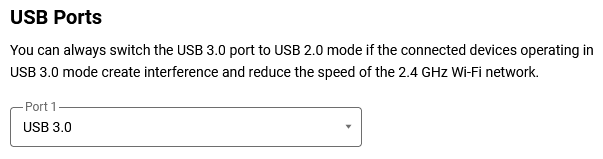
USB 3.0 connected devices may interfere with the 2.4 GHz Wi-Fi network. If you encounter such a situation, disconnect the connected device from the router and verify the wireless network operation in the 2.4 GHz band.
If the Wi-Fi network works correctly without connecting additional devices, the interference is caused by the connected device, connector or USB cable.
We can offer the following solutions:
Place a USB 3.0 device (modem, external hard disk, printer) and cable as far away as possible from the router with the Wi-Fi access point
Place the external USB 3.0 HDD as far away from the rear right-hand side of the router as possible. The greater the distance between the devices, the less radio interference and disruption to your wireless network.
If the length of the USB cable does not allow for this, we recommend buying a good quality (shielded) extension cable or, if possible, replacing the USB 3.0 cable. But, do not use a USB cable that is too long (
more than 2 metres), as there may be a voltage drop in the cable. It is also advisable to have ferrite rings on the cable ends to suppress differential interference.Unfortunately, many manufacturers skimp and reduce the cross-section of USB cables, neglecting to shield the wire, connectors, install ferrite filters.
As a rule, good quality USB 3.0 cables and extensions are at least as thick as a standard Ethernet cable. 'The thicker the cable, the better' principle should be followed, and attention should be paid to the specifications of the cable or extension, which should state that the wire and connector are shielded to reduce high-frequency interference.
Use a 5 GHz Wi-Fi network instead of a 2.4 GHz
This is only possible if your router's Wi-Fi access point supports the connection of wireless devices in the 5 GHz frequency band.
Please note that wireless clients must also support operation in the 5 GHz band.
Use a wireless channel width of 20 MHz for the Wi-Fi network
Wireless 802.11n devices can use a channel width of
20or40 MHz. In the 2.4 GHz wireless network settings, set the Channel width field to 20 MHz, or in the client device settings, you can specify to use a20 MHzchannel width only. In this case, your Wi-Fi network will only use the20 MHzchannel width to connect wireless devices.Use USB 2.0 to connect additional devices to the router
Connect the device (modem, external hard drive, printer) to the USB 2.0 port of the router or set the USB 3.0 port to USB 2.0.
Some of the above solutions may result in slower wireless or USB 3.0 drive transfer speeds. Still, they will eliminate wireless network failures and reduce the impact of connected USB 3.0 devices on the router's performance.
Important
This article is written for Keenetic routers equipped with a high-speed USB 3.0 port for connecting additional devices. But we can not exclude that this problem can also occur with other Keenetic router models when a USB 3.0 device is near it at a very close distance. In this case, placing such a device as far as possible (the whole length of the USB cable) from the router is recommended.
Note
It turned out that interference does exist in the 2.4 GHz band and is caused by the connectors at both ends of the USB 3.0 cable and, to a lesser extent, by the cable itself. For full details of this study, see the document USB 3.0 Radio Frequency Interference Impact on 2.4 GHz Wireless Devices on the website.