Installing a Dev build of KeeneticOS
You can select a KeeneticOS update channel in the router's web interface. For example, you can install the Developer version of KeeneticOS.
A Dev build is a draft version of the operating system. It replicates the functionality found in the officially released Main or Preview versions and contains additional fixes and new features. The Dev channel is usually updated weekly (release is possible at any time, depending on internal needs), and an automatic update option is also enabled.
Important
The Dev build is under development and may contain bugs. The functionality of these versions shows our community what we are working on right now. All questions about the Dev build are answered on the developer's forum, Keenetic Community. Official technical support is only available for software from the Main and Preview channels. Dev builds are only supported on the developer forum.
Be careful when installing Dev builds! Before installing the KeeneticOS version from the Developer channel, we recommend you back up the current router configuration by saving the startup-config.txt file and the system firmware file with the current set of operating system components installed on your router. This will allow you to quickly restore the router configuration to its previous state if needed. Refer to the Updating KeeneticOS by a system file article.
To update KeeneticOS, you must have an established Internet connection.
Go to the General System Settings page and select the update channel Dev.
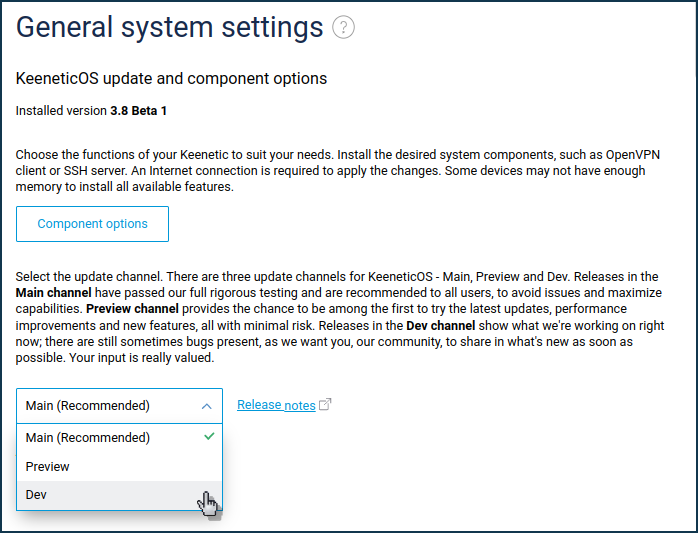
Confirm the channel change.
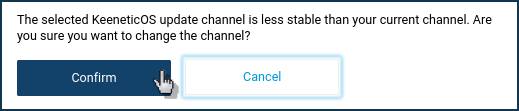
Then click Update KeeneticOS to update the router's built-in operating system.
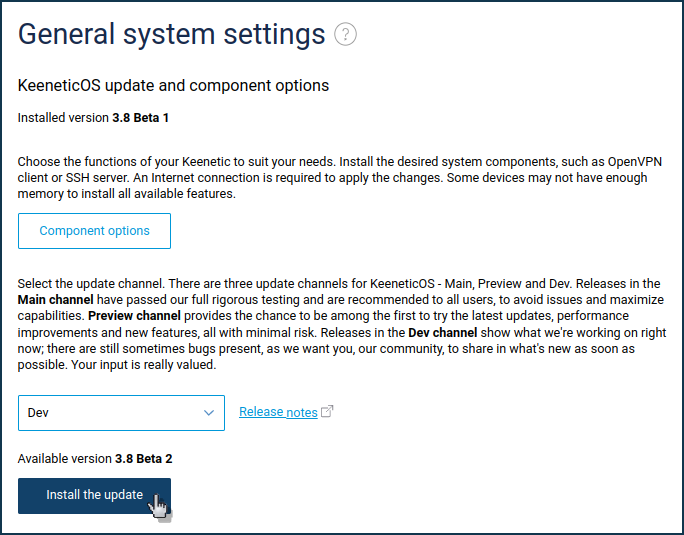
Next, a window will appear with a recommendation to save backup copies of the router operating system and settings. We recommend that you always perform a backup before updating the router software (saving the current settings startup-config file and firmware file with the current set of components), which will allow you to quickly restore the current state of the system if necessary.
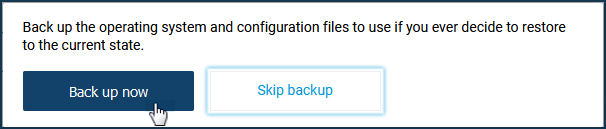
An information window with the message The device will reboot after installing the updates will appear. Click Confirm.
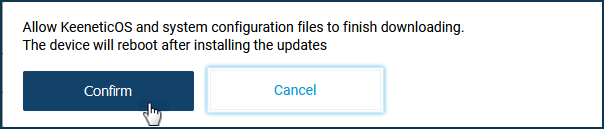
The KeeneticOS firmware update process will start.
Important
Do not turn off the router until the upgrade process is completed.
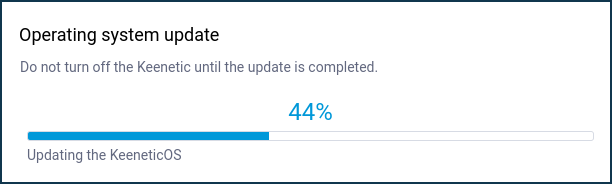
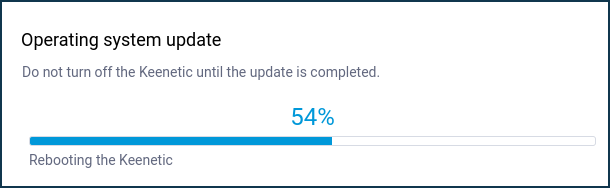
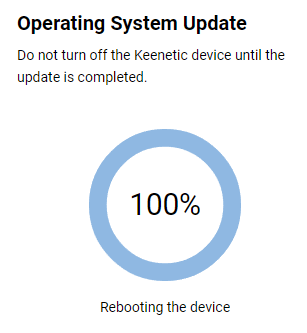
After the firmware update, the router will automatically reboot and be ready to work again.
To access the web interface, refresh the page in your web browser.
On the System Dashboard start page, under About the system, verify that the router's operating system has been updated.
Tip
If, for some reason, you are unable to update your router's operating system, refer to the article FAQ: component installation and updating KeeneticOS.