Printing QR code for connection to Wi-Fi network
The router has a feature to print QR codes and other connection information about the Home and Guest Wi-Fi networks.
On the System Dashboard page, in the My Networks and Wi-Fi block, click the QR code icon.
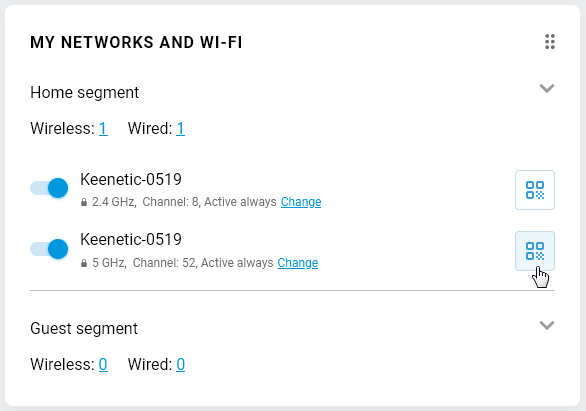
A window will appear with the wireless network information containing the QR code, network name (SSID), and password to connect. Click Print button to print this information to a printer.
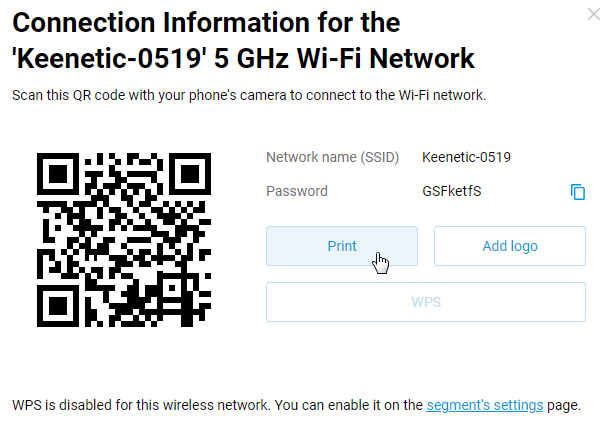
By clicking the Add logo button, you can add a company logo or any picture, and then print the wireless network connection information on the printer.
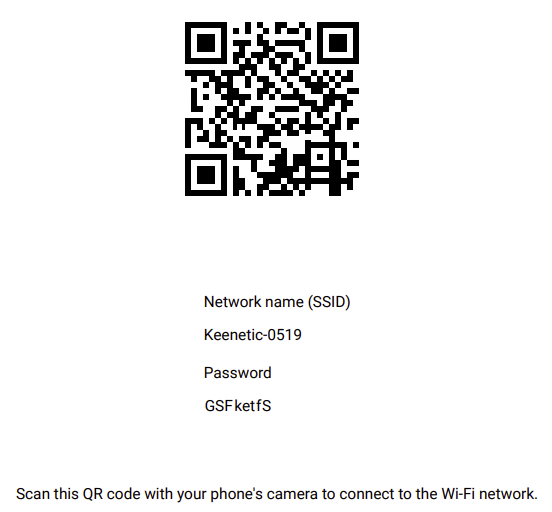
The printed page can be placed on the wall or a special stand, so that users (guests) can use the Internet connection via Wi-Fi if they wish.