AFP server (shared access to files)
Keenetic routers support the AFP (Apple File Protocol) protocol. This allows you to access files on a USB drive from the MacOS operating system.
To configure the server, be sure to install the AFP file sharing component. You can do this on the General System Settings page in the KeeneticOS Update and Component Options section by clicking on the Component options button.

Then go to the Applications page. Here you will see the AFP server panel. Click the AFP server link to set up a file server and share it.
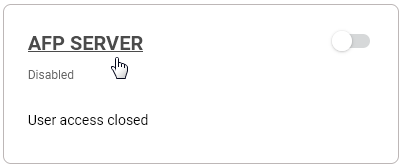
In the Basic Settings section, enable the Auto-mount new USB drives option. This means that the connected drive will be automatically added to the system.
In the Server name field, you can change the name used to identify the router in the local network.
To set up and add a shared folder, click Add shared resource. A window will be opened with a built-in file browser, where you need to specify a folder on the USB drive that will be shared and then click Select.
The Shared resource name field will be automatically set to the shared folder name, but you can change the name if you like.
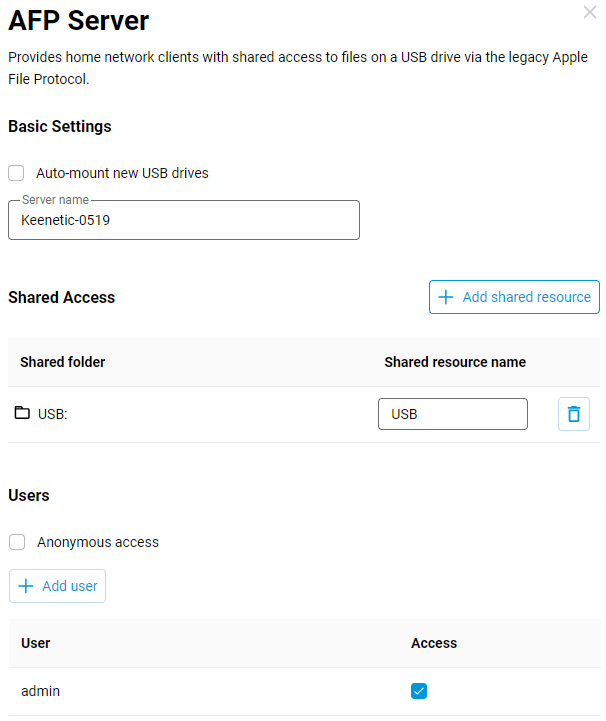
In the Users section, select the users you want to access the USB drive files or create user accounts with access rights to the drives by clicking Add user. See Folder permission control on a USB drive for more information about restricting user access rights to folders.
If necessary, you can enable the Anonymous access option. In this case, all users on the local network will have full access rights without authorization.
After configuring the AFP server, set the switch to the Enabled state.
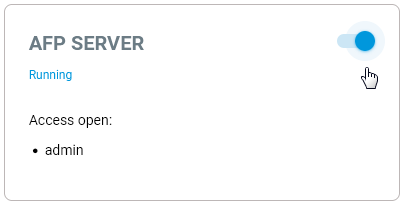
Then go to the MacOS settings.
From the top row, select Go and then Connect to Server.
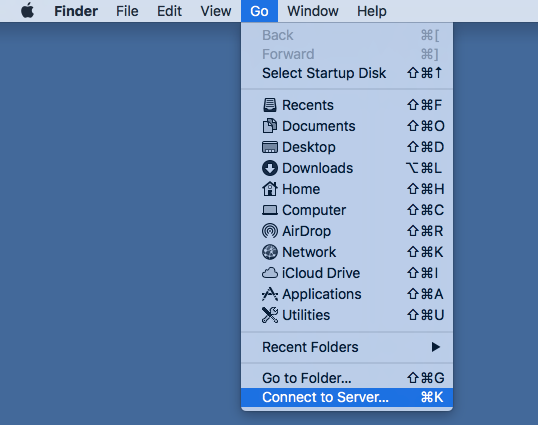
In the window that opens, enter the local network address of the Keenetic router in the Server Address field, and click Connect. The address format is afp://ip (in our example, it is afp://192.168.1.1).
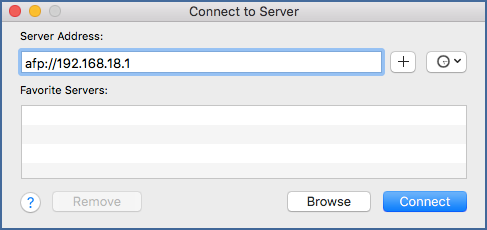
Enter the name and password of the Keenetic account that you want to grant access to, and click Connect.
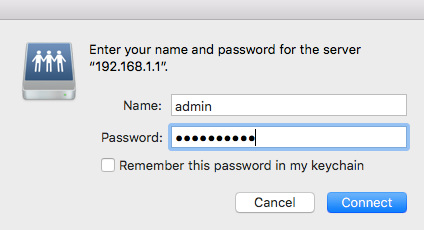
Once connected, the Finder File Manager window will open, where you will see the connected share with the name previously specified in the router.
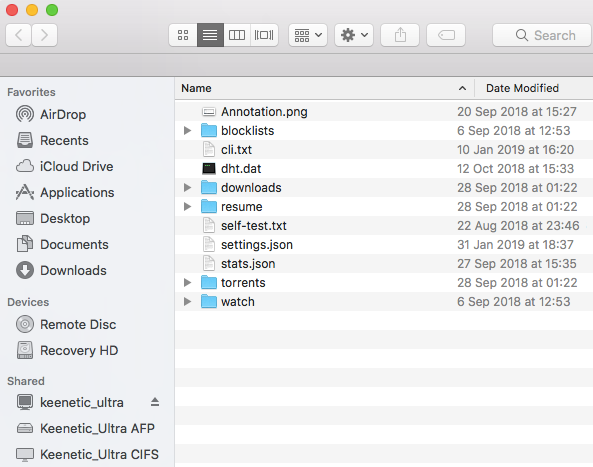
If necessary, you can use the Time Machine network backup feature for Apple computers running Mac OS X 10.5 or later. For more information on setting up, see Time Machine backup support.