SSTP connection in Android
SSTP (Secure Socket Tunnel Protocol) tunnels can be used to connect remotely to the local network of the Keenetic router. This method is convenient because a VPN SSTP connection is possible even to the router, located behind the ISP's NAT and having a private IP address for Internet access. In this case, user data (this type of tunnelling supports IP packet transmission) is forwarded using HTTPS traffic. On the Android operating system, you will need to install additional software to connect to a Keenetic SSTP server.
An example of setting up an SSTP server is shown in the SSTP VPN server instructions.
Below, we will look at an example of connecting to the server from an Android smartphone.
To establish a connection to the SSTP server, on an Android mobile device, you can use the Open SSTP Client and SSTP Max applications.
Install the VPN client, find the Open SSTP Client shortcut on the desktop, or search for the application and run it.
The software's main window opens. Enter your data into the default configuration to connect to the SSTP server.
In the Hostname field, enter the KeenDNS domain name of the router.
In the Username and Password fields, enter the name and password, respectively, of the Keenetic router account that is allowed to connect to the server via SSTP VPN.
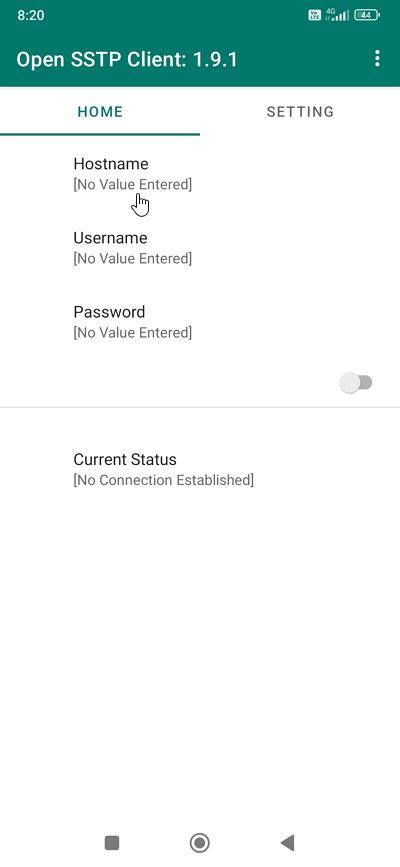
Important
To connect to the router via third-party applications, we recommend creating a separate user account, that only allows access to the SSTP server. For security reasons, do not use the router administrator account; specify a user account with restricted rights.
Leave the other parameters pre-set by default.
Move the switch to the Enabled position to start the connection.
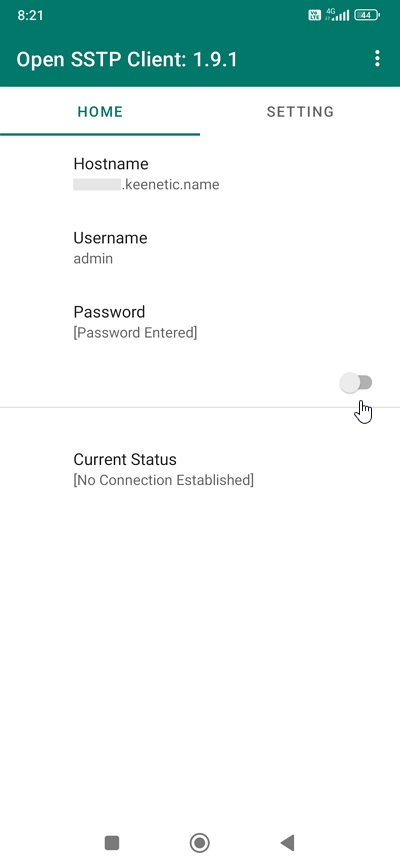
If the server name and account username/password are entered correctly, the SSTP VPN connection will be established. If the VPN connection is successful, the VPN icon or with a key icon will appear in the status bar at the top of the screen.
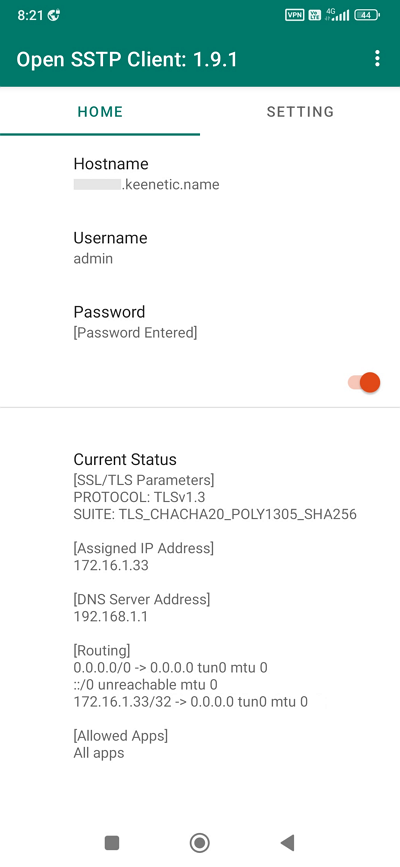
To end the connection, move the switch to Disabled on the Home tab or click on the notification.
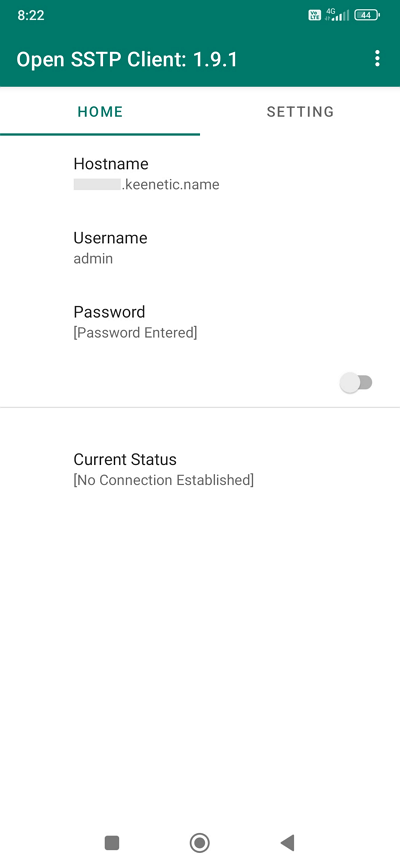
On Apple mobile devices running iOS, you can use the SSTP Connect app.