How to ignore your ISP's DNS
Usually, an ISP automatically provides its users with their domain servers (DNS). Still, you may need to stop using these servers and replace them with public DNS or VPN provider addresses in some cases.
Starting with KeeneticOS 3.1, you can enable the option to ignore (disable) DNS servers automatically received from your provider in the web interface. This option is available for connections on 'Wired' page (enabling PPPoE/PPTP/L2TP), 'Wireless ISP', 'DSL connection'.
Let's look at an example. In the router's web interface, on the 'System Dashboard' page in the 'Internet' panel, in the 'DNS servers' line displays the DNS addresses automatically received from the ISP, and additional servers specified manually. In our example, the DNS server 192.168.100.1 is obtained from the ISP, and the addresses 8.8.8.8 and 8.8.4.4 are added manually.
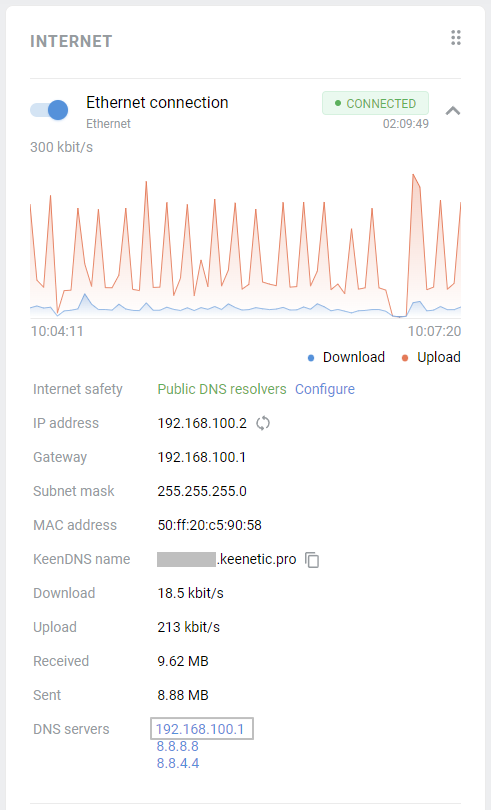
Enable the 'Ignore DNSv4 from ISP' option on the 'Ethernet Cable Connections to Internet' page. It blocks the use of DNS server addresses received via DHCP for the current connection.
When using an IPoE connection (without authentication) or with authentication via PPPoE/PPTP/L2TP protocol, you can find this setting on the 'Ethernet Cable Connections to Internet' page in the 'IPv4 Settings' section. The settings for WISP and ADSL connections are on the respective 'Wireless ISP' and 'DSL connection' pages.
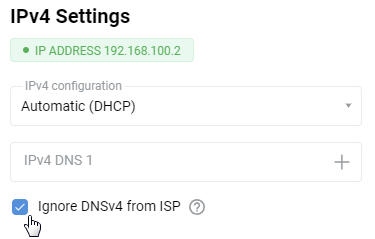
Important
Once you enable 'Ignore DNS' and save the settings, you will automatically reconnect to your ISP (disable and enable the Internet interface).
After disabling DNS, the 'DNS servers' line on the 'System Dashboard' page will no longer display the addresses automatically received from the ISP.
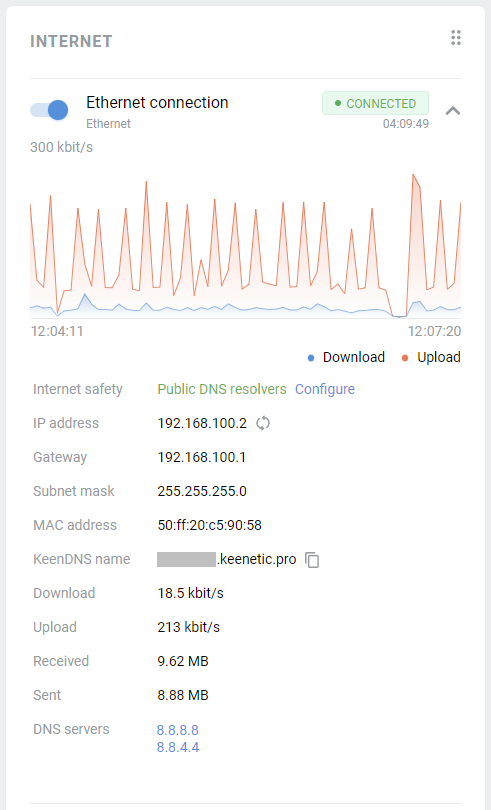
Important
Different ISPs have various network configurations. Disabling the addresses of the DNS provider may lead to tunnel connection failure (PPPoE/PPTP/L2TP), disruptions in the operation of additional services, and others. Before you ignore the DNS provided by your ISP, make sure that the settings do not include the domain names of the servers that authenticate your connection. If they contain a server address in the domain name format, such as l2tp.aa.net.uk, in this case, you cannot disable DNS on the connection that is used to connect to the authentication server. Usually, it is a 'Wired' connection (ISP), as this will make it impossible to determine the server's address providing access to the Internet.
Tip
If one of the Internet filters (SafeDNS, AdGuard DNS, etc.) is enabled in the router settings, all DNS requests will be sent to the service addresses. In this case, the provider's DNS servers, and additional manually added ones will not be used.
If the router settings use DoT/DoH servers, they are not displayed on the 'System dashboard' page in the 'DNS Servers' line. When the ISP's DNS is disabled, the DoT/DoH service addresses will be used.
You can find more information in the 'Using public DNS servers' article.