Recommendations for LTE/4G/3G connection diagnostics
What to do if my LTE/4G/3G USB modem cannot connect to my Keenetic router (for mobile Internet connection)? What should I do if the LTE/4G/3G USB modem often disconnects or works unstably?
Make sure that your USB modem is on the list of supported models.
Important
We do not guarantee the correct operation of USB modems, which are not integrated into KeeneticOS.
Ensure that your router has the latest version of the KeeneticOS built-in operating system: Updating KeeneticOS online, and the USB modem has the original (or at least official) firmware version.
Use the power adapter supplied with the router.
Make sure that 4 components are installed in the router for compatible USB modems:
Serial interface for 4G/3G USB modems — Enables 4G/3G network connection via a USB modem with a serial interface; RAS (UsbModem) mode support;
CDC Ethernet interface for 4G/3G USB modems — Enables 4G/3G network connection via a USB modem of the CDC Ethernet type; supports CdcEthernet mode;
NDIS interface for 4G/3G USB modems — Enables 4G/3G network connection via an external - or internal (on select Keenetic models) - USB modem with an NDIS interface; support NDIS mode (UsbLte);
QMI interface for 4G/3G USB modems — Enables 4G/3G network connection via an external - or internal (on select Keenetic models) - USB modem that supports the QMI protocol; QMI mode support (UsbQmi).
You can do this in the web configurator on the General System Settings page under Updates and Component Options by clicking on Component options. Install the specified components (from the USB modems and expansion modules section) or make sure they are already installed.
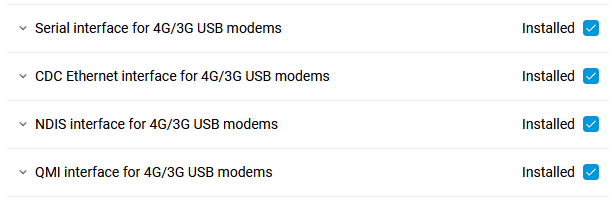
For more information on installing router system components, see the article KeeneticOS components installation/removal.
Follow the steps below to diagnose a 3G/4G connection:
Try to disable the Ping Check Internet availability mechanism.
Make sure that the USB modem is functioning correctly, that it is in the zone of reliable 3G/4G network reception (for example, on the window sill or near the window) and works stably in the same place when connected to a USB port of a computer or a laptop (PC). To get reliable results, work for a few hours this way. Such a check will allow you to find out whether the problem is observed only when working with the USB modem via the router or not. If you are also having poor connection quality when working through the PC and the router, the problem is probably with the busy network of your service provider.
When comparing the work of the USB modem through the router and the PC, the USB modem mustn't change its location in space, the signal level and, consequently, data transmission speed and connection stability may depend on it. For example, if the router is on the floor under a desktop and the PC is closer to a window, in this case, the comparison will be incorrect.
Make sure that the SIM card used in the modem is not blocked and that the SIM card does not request a PIN code (this can be done in the cell phone menu by temporarily installing the card from the modem or using the modem utility by connecting the modem to a PC).
Connect your USB modem to the Keenetic router directly without using extension cables.
Do not use a USB cable that is longer than
2 meters, as voltage drop may occur in the cable, which may negatively affect the operation of the modem. A too-long cable will cause a significant voltage drop. The point is that the current at the output of a USB port is strictly fixed (according to the standard USB 2.0, it is up to500 mA, and in USB 3.0 - up to900 mA). Due to the cable length, the voltage drop may occur. In this case, the router outputs5V, but the modem receives less, and therefore, it cannot work correctly. That is why we do not recommend the use of extension cables longer than2 meters.Tip
In all the latest Keenetic models, the voltage on the USB port was increased to
5.2 V, and the current on the USB 2.0 port is now equal to the USB 3.0 standard. Also, the damping capacitors were added.Connect the USB modem to your Keenetic using a high-quality (shielded) USB extension cable and move it away from the router to the area of reliable 3G/4G reception (closer to the window) to eliminate the influence of Wi-Fi transmitter and other electromagnetic interference. Do not use a USB cable that is longer than
2 meters, as the voltage drop may occur in the cable, which will negatively affect the operation of the modem.As a rule, quality USB cables and extension cords have a wire section at least as thick as a standard Ethernet cable. Be guided by the following principle — '
the thicker the cable, the better', and pay attention to the characteristics of the cable or extension cord, which should indicate the presence of shielding for the wire and connector to reduce high-frequency interference.Place the USB modem away from possible sources of high-frequency interference to improve the useful signal and reduce the noise. Interference from the other nearby devices may have a negative impact on the modem. For example, an external USB 3.0 hard drive may be a possible source of interference.
To perform full connection diagnostics, enable the debugging mode on the USB modem interface.
If possible, check work with another USB modem in the same conditions. A low-quality 3G/4G modem may work incorrectly through the router, it can limit the speed or break the connection.
Please refer to the article: LTE signal quality parameters to find information about 4G/LTE signal quality parameters in Keenetic routers and know more about available options to improve the received signal level and connection quality.
For Huawei USB modems, in Keenetic settings, you can lock 2G (GSM) / 3G (UMTS) / 4G (LTE) network operation mode. You can find details in the article Changing the GSM/3G/LTE mode on Huawei USB modems.
For models with built-in 4G/3G modem, you can fix the operation mode by following the instructions 'How to fix 4G or 3G network operation mode in Hero, Skipper and Runner models?'.
It is possible that due to errors, the USB modem is initialized as a USB1.0 compatible device with a maximum channel speed of
12 Mbit/s(new full-speed USB device), as a result of which the modem connection speed will be low. In the system log of the router, you can see these messages:[I] 14:03:19 kernel: usb 1-1: new high-speed USB device number 14 using ehci-platform [E] 14:03:20 kernel: usb 1-1: device descriptor read/64, error -71 [E] 14:03:20 kernel: usb 1-1: device descriptor read/64, error -71 [I] 14:03:23 kernel: usb usb1-port1: attempt power cycle [I] 14:03:24 kernel: usb 1-1: new high-speed USB device number 16 using ehci-platform [E] 14:03:24 kernel: usb 1-1: device not accepting address 16, error -71 [I] 14:03:25 kernel: usb 1-1: new high-speed USB device number 17 using ehci-platform [E] 14:03:25 kernel: usb 1-1: device not accepting address 17, error -71 [E] 14:03:25 kernel: usb usb1-port1: unable to enumerate USB device [I] 14:03:26 kernel: usb 2-1: new full-speed USB device number 5 using ohci-platform [I] 14:03:26 kernel: usb 2-1: not running at top speed; connect to a high speed hub [I] 14:03:26 kernel: usb 2-1: New USB device found, idVendor=19d2, idProduct=1405 [I] 14:03:26 kernel: usb 2-1: New USB device strings: Mfr=1, Product=2, SerialNumber=3 [I] 14:03:26 kernel: usb 2-1: Product: ZTE Technologies MSM [I] 14:03:26 kernel: usb 2-1: Manufacturer: ZTE,Incorporated [I] 14:03:26 kernel: usb 2-1: SerialNumber: MF90PLUSZTED0000CP0 [I] 14:03:26 kernel: cdc_ether 2-1:1.0 usb0: register 'cdc_ether' at usb-ohci-platform-1, ZTE CDC Ethernet Device T: Bus=02 Lev=01 Prnt=01 Port=00 Cnt=01 Dev#= 5 Spd=12 MxCh= 0 D: Ver= 2.00 Cls=02(comm.) Sub=00 Prot=00 MxPS=64 #Cfgs= 1 P: Vendor=19d2 ProdID=1405 Rev=50.99 S: Manufacturer=ZTE,IncorporatedThis usually happens if you use a low-quality USB extension cable, adapter, or if there is a problem with the USB connector. Replace the USB cable or test the modem by connecting it directly to the router's USB port without an extension cable.
If the connection is still not working or is extremely unstable, please send the system file
self-test.txtfrom your Keenetic router to the help@keenetic.ru. It contains a system log file and other diagnostic information. You can read about saving this file in the article Saving the self-test file.Also, together with the
self-test.txtfile, please, tell us the exact model of your modem, or better make a photo of your USB modem with its name and send it to us. USB modems are often manufactured with different revision versions, and therefore, there may be specific features when using particular models.