Extender Operating Mode
Keenetic routers can work not only in the main Router Mode, but also in the additional Wi-Fi Range Extender Mode. In this mode, the device acts as an extender, connecting to the main router to expand the coverage area of the existing Wi-Fi network.
Extenders should be used to supplement a Wi-Fi System organized on a Keenetic router. A Wi-Fi network sometimes needs signal boosting or coverage extension. This is especially true in multi-storey buildings and flats with reinforced concrete walls. To ensure even coverage of the wireless network and to provide a strong signal in outlying rooms of the flat or large house, add an additional extender to your network and install it on the floor or in the room where you want to strengthen the Wi-Fi signal of your Keenetic Main Router.
In Extender Mode, you can connect the device to the Main Router either via Wi-Fi (wireless connection) or Ethernet cable (wired connection):


Your wired and wireless devices can be connected to an Extender.
The process of activating the additional operating mode differs from model to model.
Some Keenetic router models have a hardware mode switch on the body. On models with a 2-way A/B mode switch, set the switch to the B position. The switch is located on the side or back panel of the router.
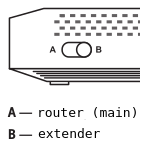
Important
There is no possibility to change the operating mode in the web interface for models with a physical mode switch on the case. The mode can only be selected on these models using the mode switch.
For all other models, the operating modes are selected in the web interface on the General System Settings page. Click Change operating mode.
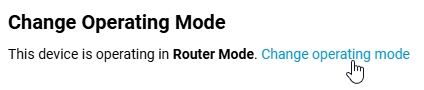
To change the mode, select Extender Mode in the window that appears and click Save.
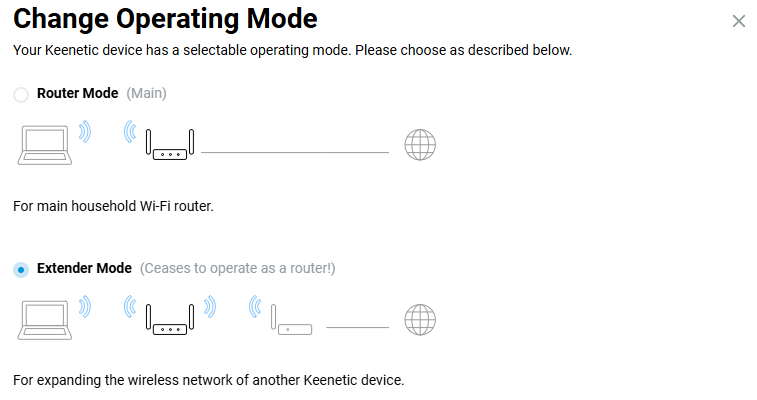
You will see a window warning you that the device's operating mode will be changed. Click Confirm.
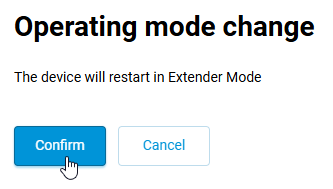
Next, you will see the status of the mode switching process and an information message on how to connect the extender to your home network and access its web interface after the mode change.
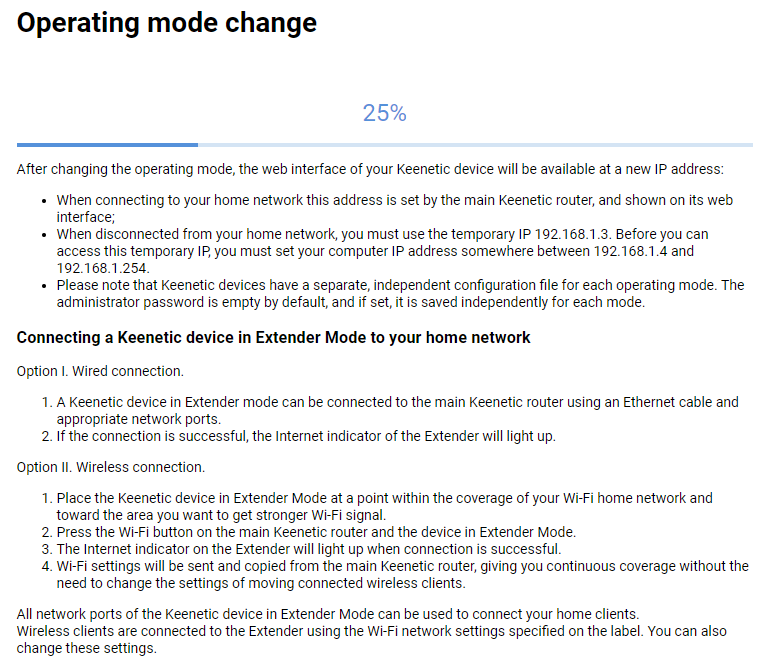
The device's current operating mode can be viewed on the General System Settings page under Change Operating Mode.

Important
Basic regulations on the operation of the Wi-Fi Range Extender Mode:
For proper operation, a DHCP server on the main router is required on the network to which the extender is connected.
When connecting an extender to the main router via Wi-Fi (wireless connection), the extender must be within range of the main router's Wi-Fi network. During the initial connection, we recommend installing the extender near the main router and moving it to a permanent location after a successful connection.
In Extender Mode, the device's web interface will be accessible by a new IP address obtained from the main router via DHCP on its network. This address can be viewed in the main router's web interface. If the extender is not connected to the main router, you should use the temporary service address
192.168.1.3for access to its web interface. To do this, manually set an IP address from192.168.1.4to192.168.1.254on your network device (computer, tablet, smartphone) beforehand.In additional mode, the web interface menu will be limited compared to the main operating mode. In the Extender's settings, menu items that are not available in the additional operating mode will be unavailable.
Operation of USB applications (connection of external drives, discs, printers, DLNA Media Library, Transmission, FTP, WebDAV, SFTP, SMB Server, Keenetic Linear) is available in the additional mode. In Extender Mode, the device becomes a regular Layer 2 switch and USB applications can run on it. USB modems and VPN servers are not supported in the additional mode. VPN servers require NAT and routing between server clients and local network segments, which is absent in the additional mode.
In Keenetic routers, each operating mode (Router and Extender) uses its own startup-config file. When you change the mode, the device boots from the configuration file of the corresponding mode, i.e. from the settings that were saved the previous time, instead of resetting to default settings. For example, if you configured Router Mode, switched to Extender Mode, and then returned to the main mode, your Router Mode configuration will be fully available, because the startup-config file of that particular mode is written and loaded.
Tip
If you have enabled an optional operating mode on your device and cannot access its web interface, refer to the article Accessing the web interface of the extender.
To return to the main operating mode (Router Mode), follow the steps below:
for models without a hardware switch on the body: connect to the web interface, go to the General System Settings page, click Change operating mode, select Router Mode, and click Save. Another way to return the router to the main operating mode is to perform a factory reset of all user settings of the device using the Reset Button on the case. In this case, your Keenetic device will return to the main mode with default settings.
for models equipped with a hardware mode switch on the case, set the switch to position
A.